How to organize and add Drivers
In this section, you can access all relevant information about stored driver profiles and add new drivers.
Editing Existing Drivers
To begin, click on the “Master Data” section on the homepage. (1)
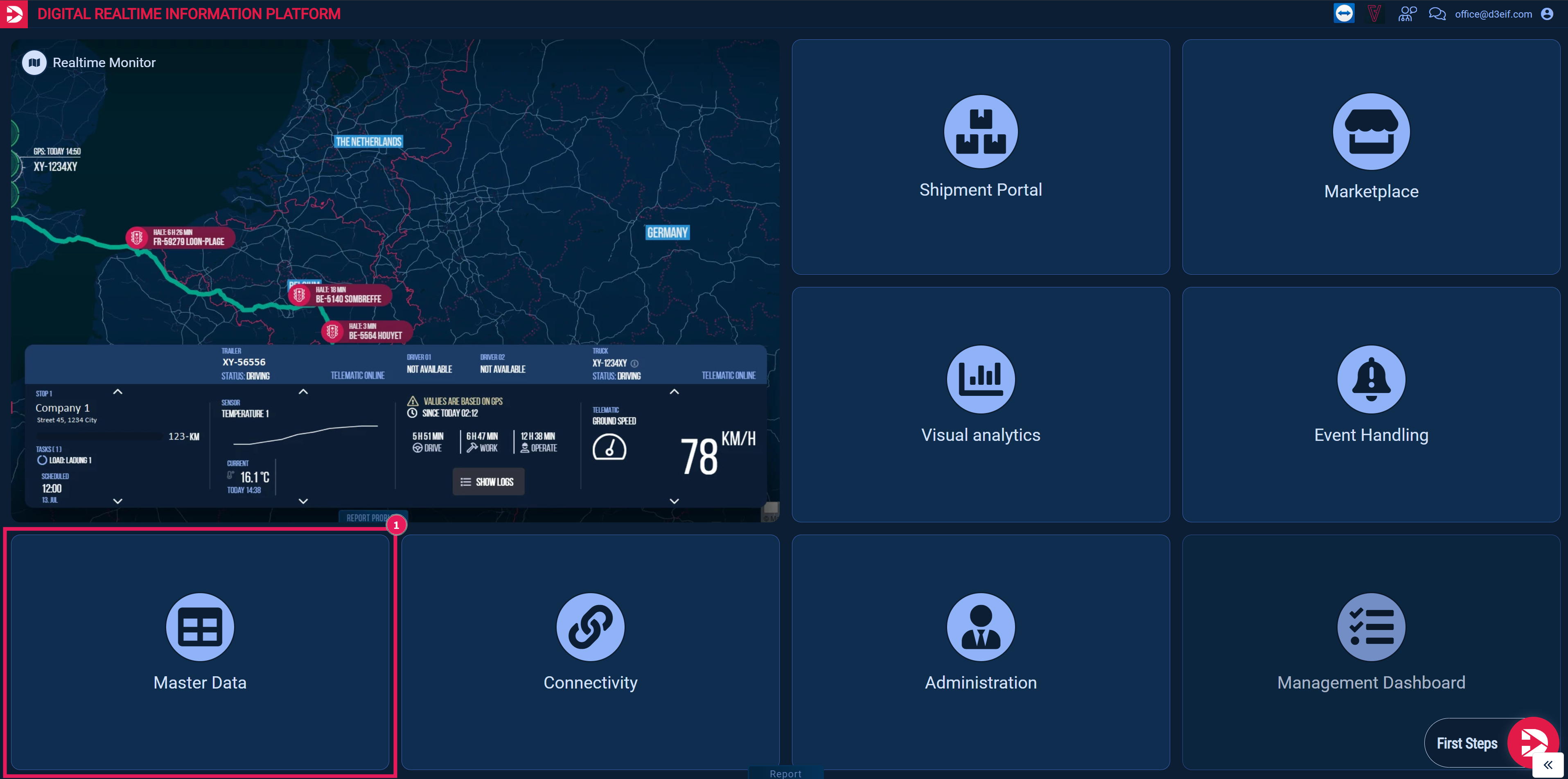
By clicking on "Drivers" in the left navigation menu of the page, a list of already added drivers will open.
To search for a specific driver and edit their information, you need to enter the driver's name into the search field (1).
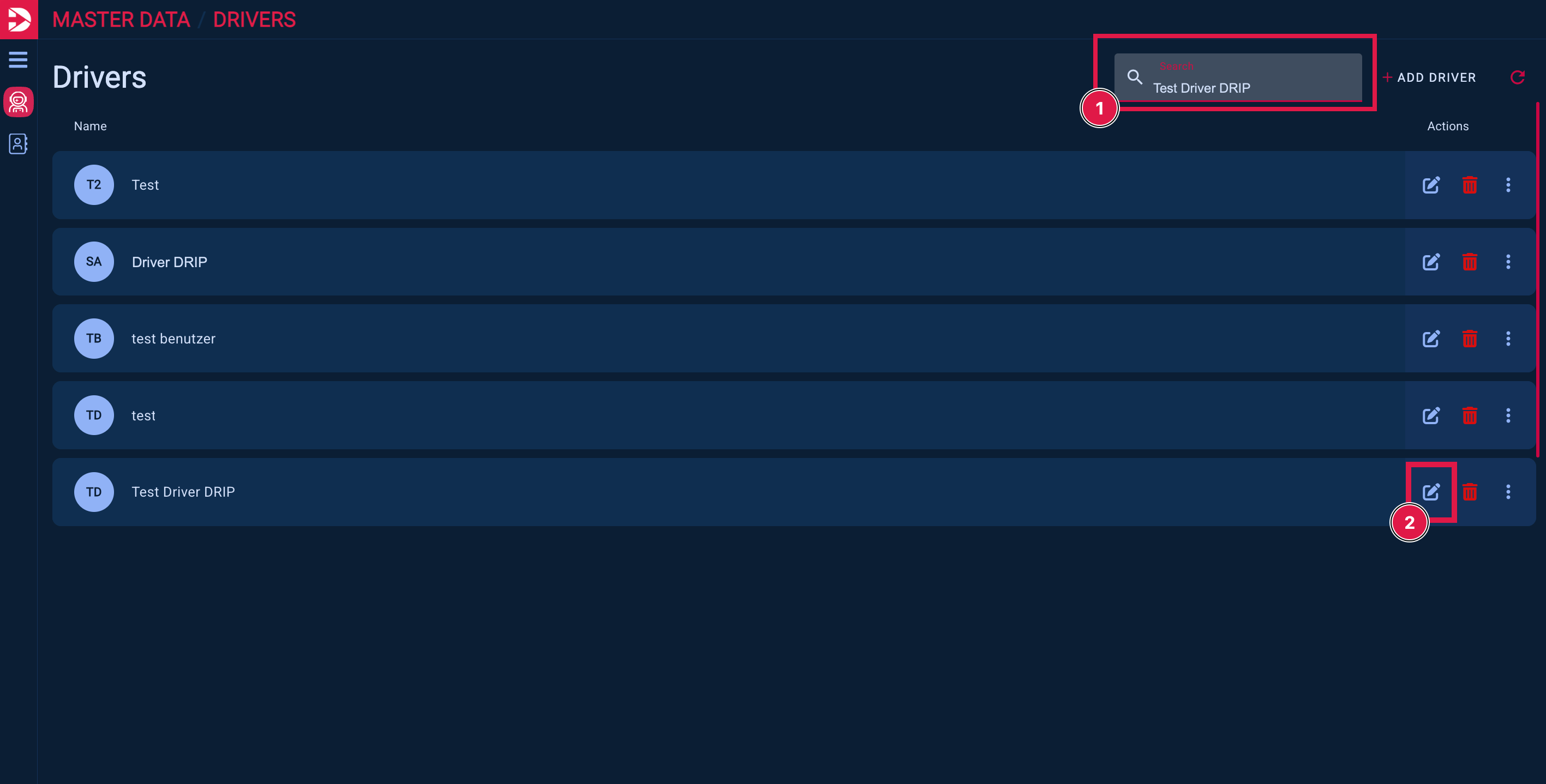
By clicking the “Edit” button (2), the entered information can be modified.
This includes the phone number, the groups the driver belongs to, or the credentials they use to log into their D4D app.
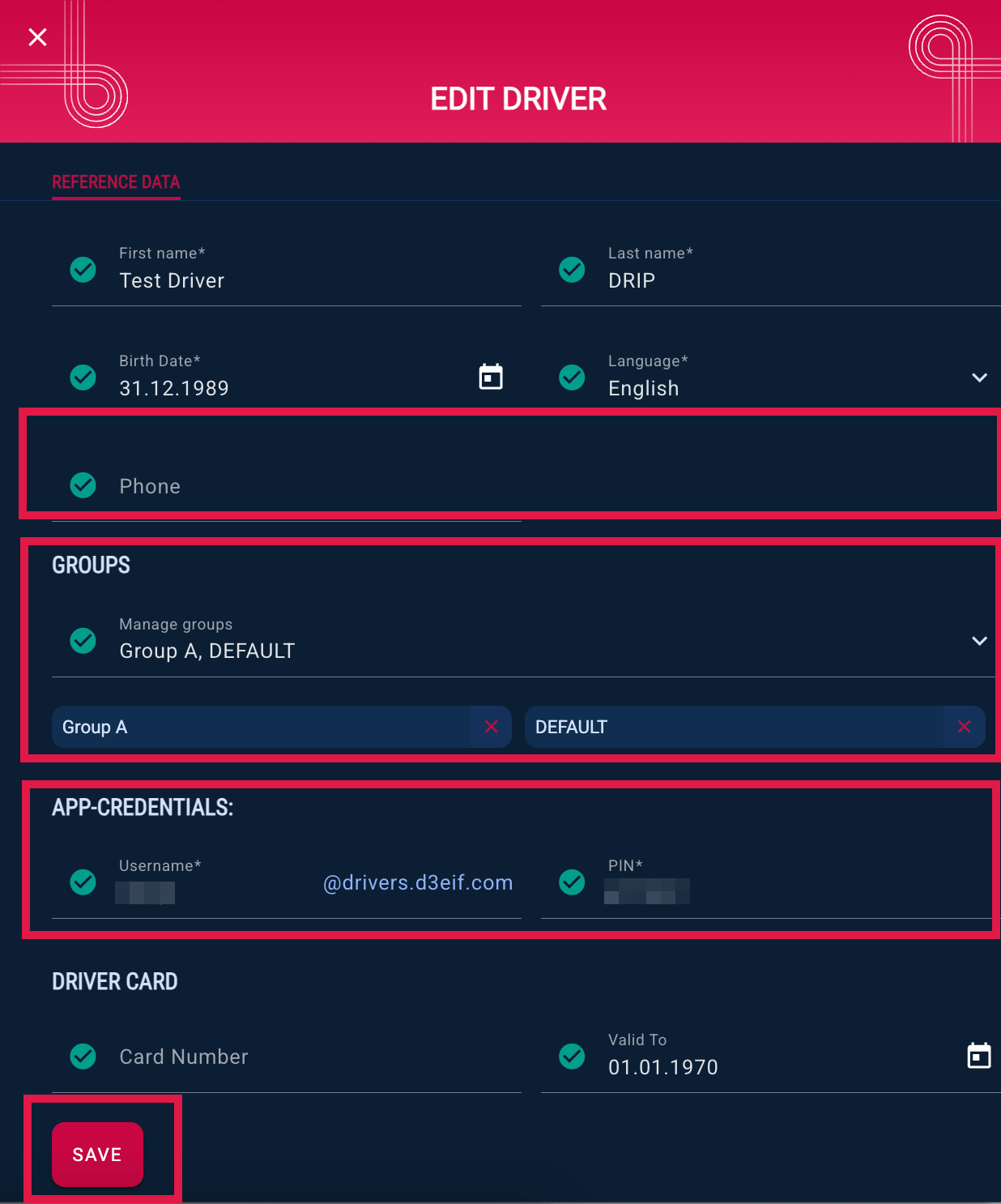
Edit the desired fields and then click “Save” to apply your changes.
Add Driver:
To add additional drivers, click on “Add Driver” here.
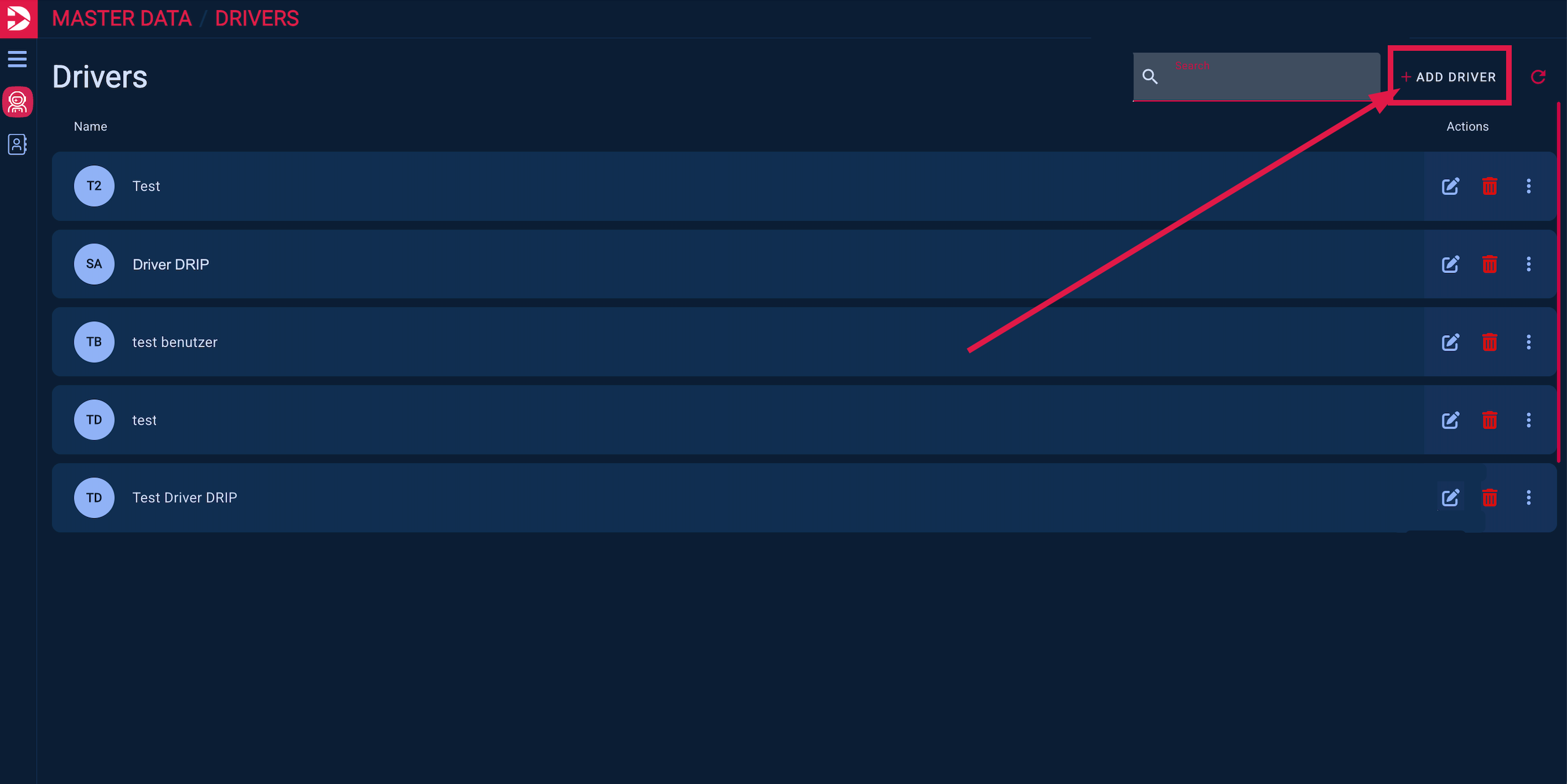
Fill in the following fields.
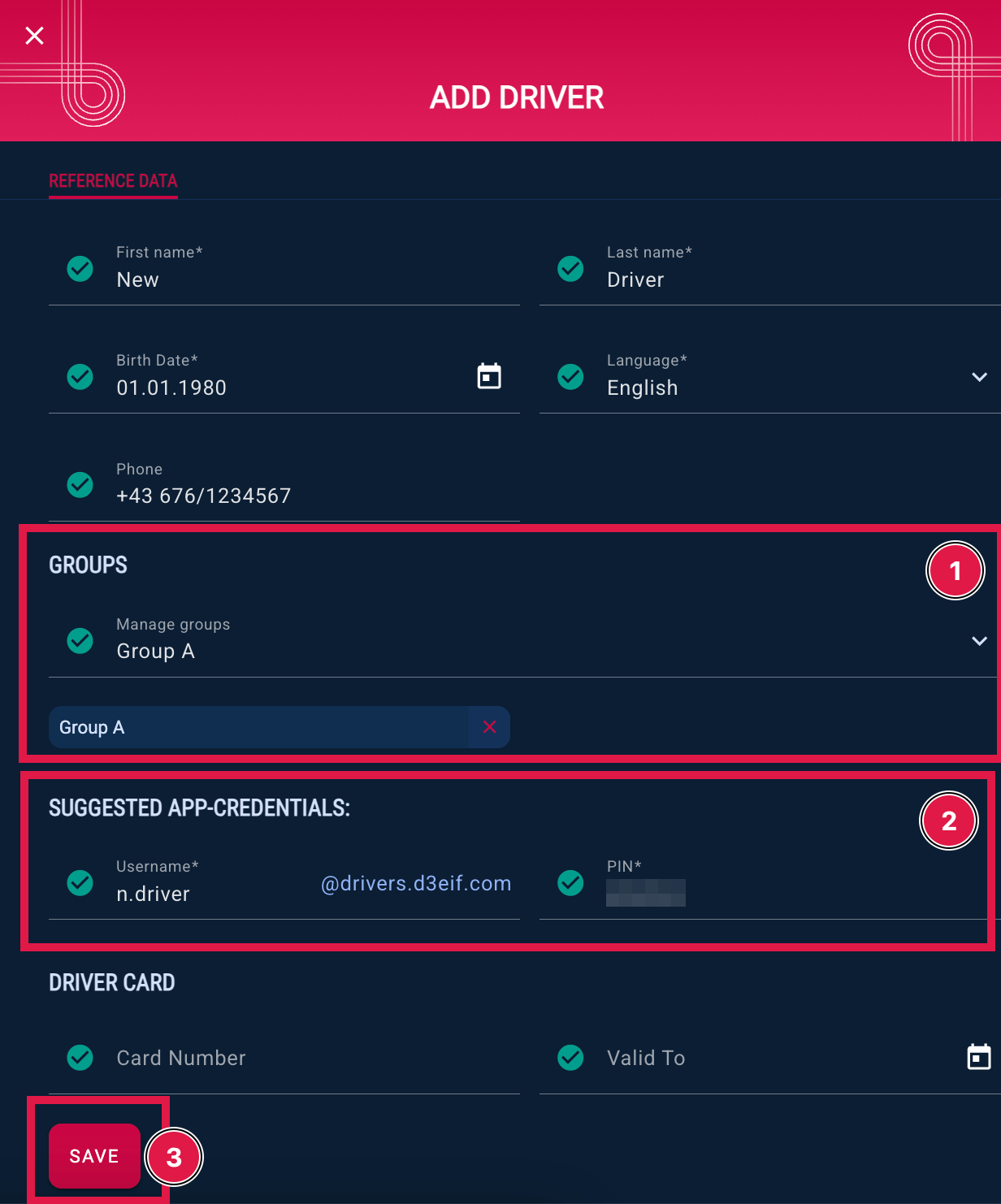
Choose the group (1) that contains the driver's vehicle. This ensures that the driver can later see the assigned tour(s) for the vehicle in their D4D app – and you can chat with them.
If necessary, you can assign the driver to multiple groups. The important part is: the driver and vehicle must be in a group together.
The login credentials (2) are generated automatically, but you have the option to adjust them.
Click “Save” to add the driver.
To learn how to create and edit groups, click here:
Instructions for using the chat feature in the D4D app can be found here:
