Realtime Monitor Chat
To use the chat function, at least one asset and one driver are required.
The driver can be added in the master data, as described here.
Assets are created on DRIP only when a telematic system is connected. If you don't have one yet, you can acquire it from our marketplace or download our VTAM app.
To simplify communication between dispatchers and drivers you will find a chat option in the Realtime monitor segment.
To get to the chat function, click on the “Realtime Monitor” area on the homepage.
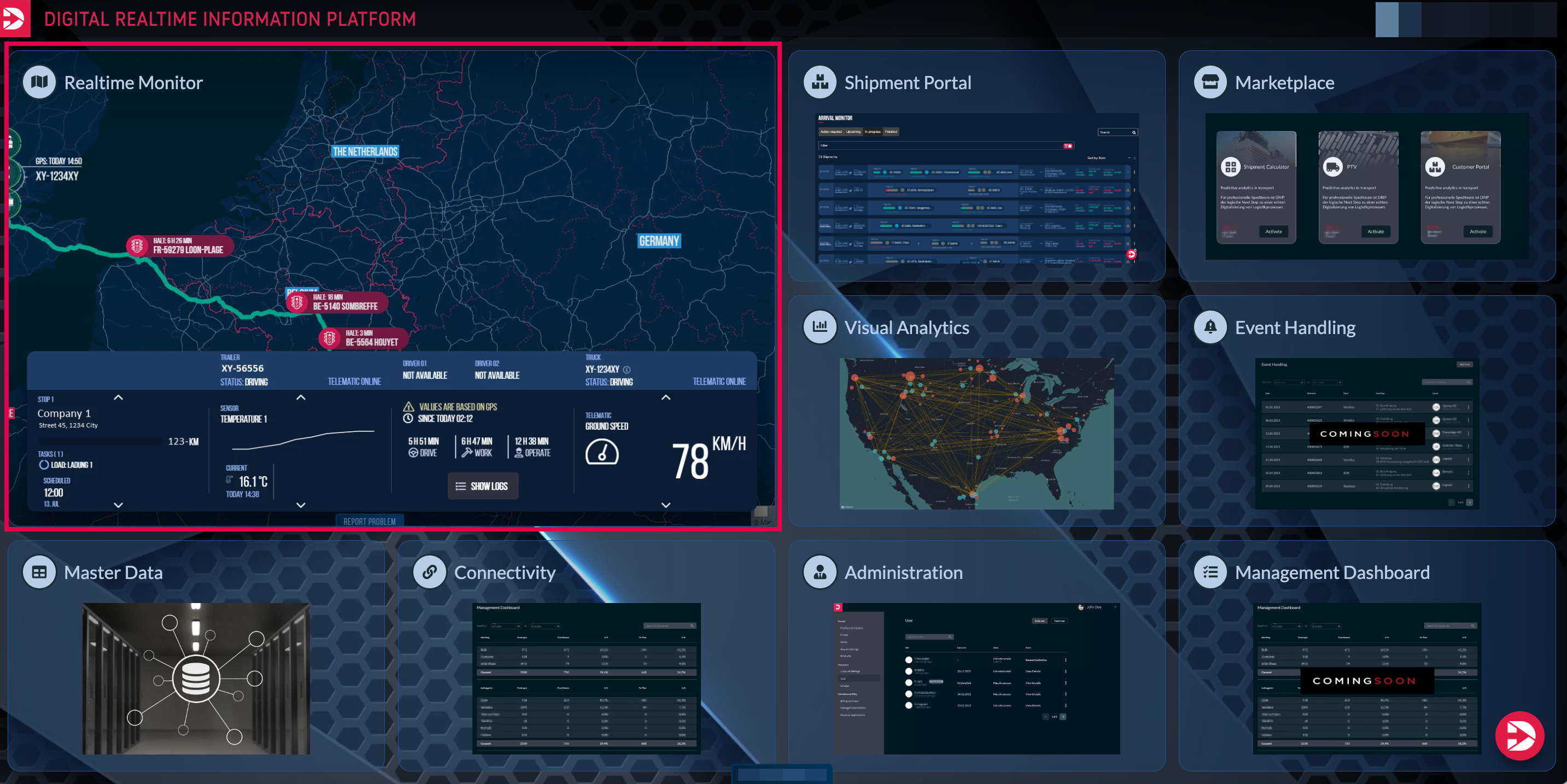
Then, you can click on the chat icon in the top section of the page, next to your user profile

Another way to access the chat is within the “Asset List” area. Where do i find the Asset List?
After selecting an asset from the list, a menu will open with a chat button to initiate a conversation.
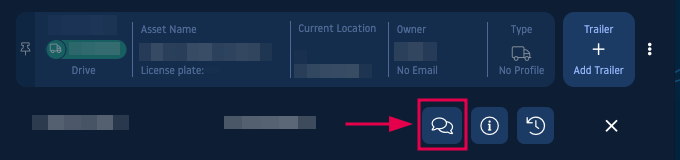
In both cases, clicking the chat icon opens a chat overview with two columns.
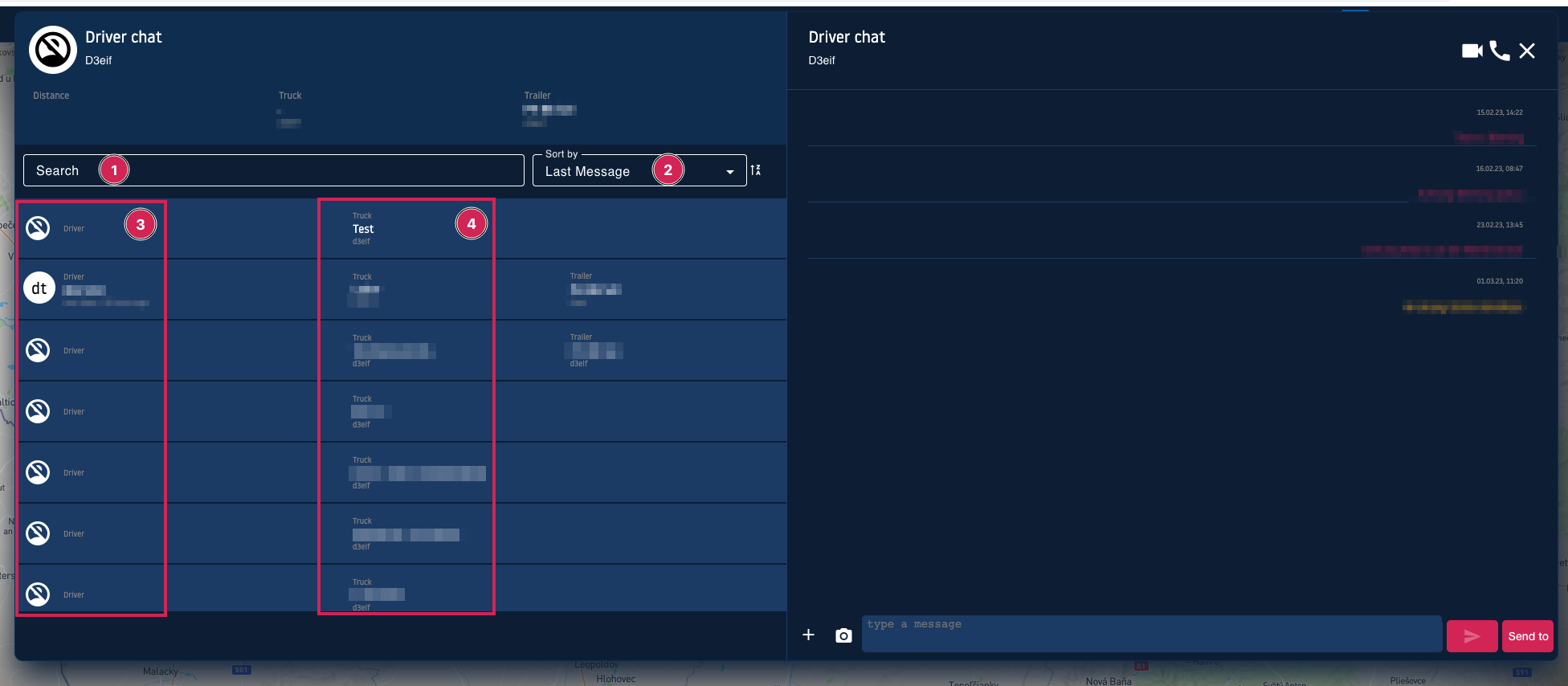
The search bar (1) in the left column helps you find the required asset. To the right of it, you have the option to sort messages (2) by unread messages, by truck, by driver, and by the last message.
Above the search bar, the selected asset, its distance, and the corresponding trailer (if available) are displayed.
In the left column, you can select the required driver (3) to communicate with or the corresponding dispatcher if you select the truck (4) .
If you chat with a driver, any other driver who will be on the truck will be able to read the messages.
In the right column, you will find the chat history and the input field (1) , as well as the option to communicate via phone and video call (2).
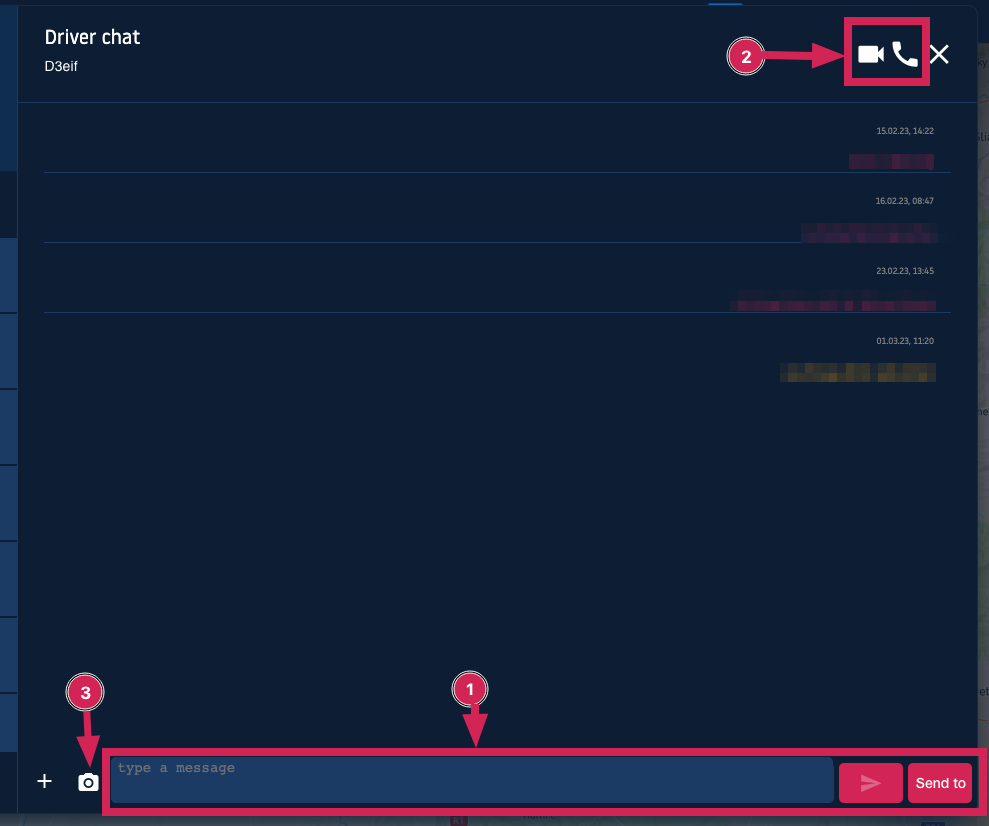
Next to the input field, there is a camera button (3) which allows you to take and send photos as well.
You can close the chat by clicking the X in the upper right corner.
