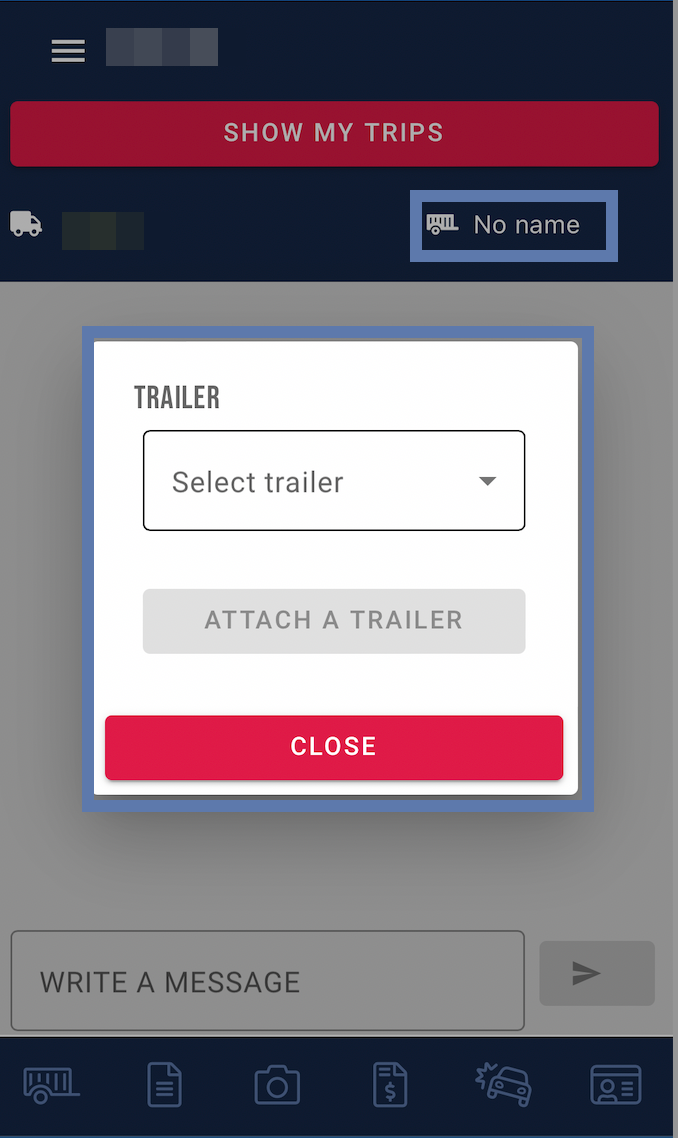Overview of basic functions
After successful login, an overview opens up that presents the following functions:
At the top section of the overview, there is a button (1) with a dropdown menu. Right next to it (2), the name of the driver is displayed.
Directly below (3), there is the 'Show my Trips' button. Clicking on it opens a new overview with the stored trips.
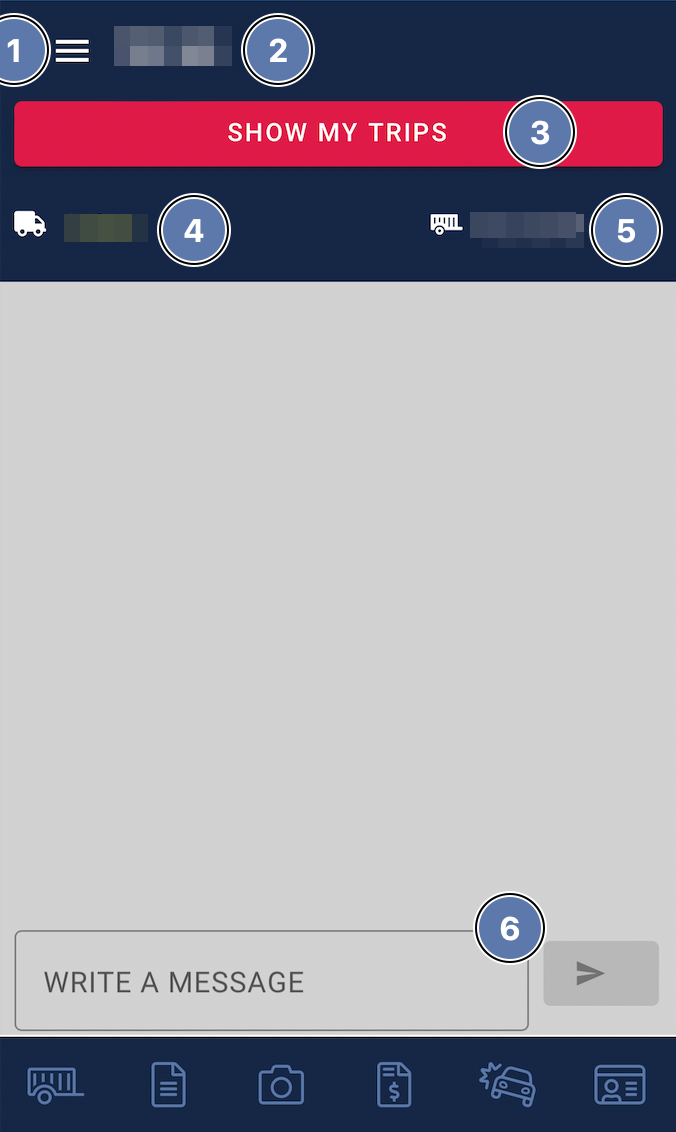
On the left side next to the truck icon, the name of the current asset is displayed (4). By clicking on it, it can be changed.
If a trailer is attached, its name is displayed to the right of the trailer symbol (5).
In the bottom section (6) of the overview, the driver has the option to write a message and initiate or continue a chat.
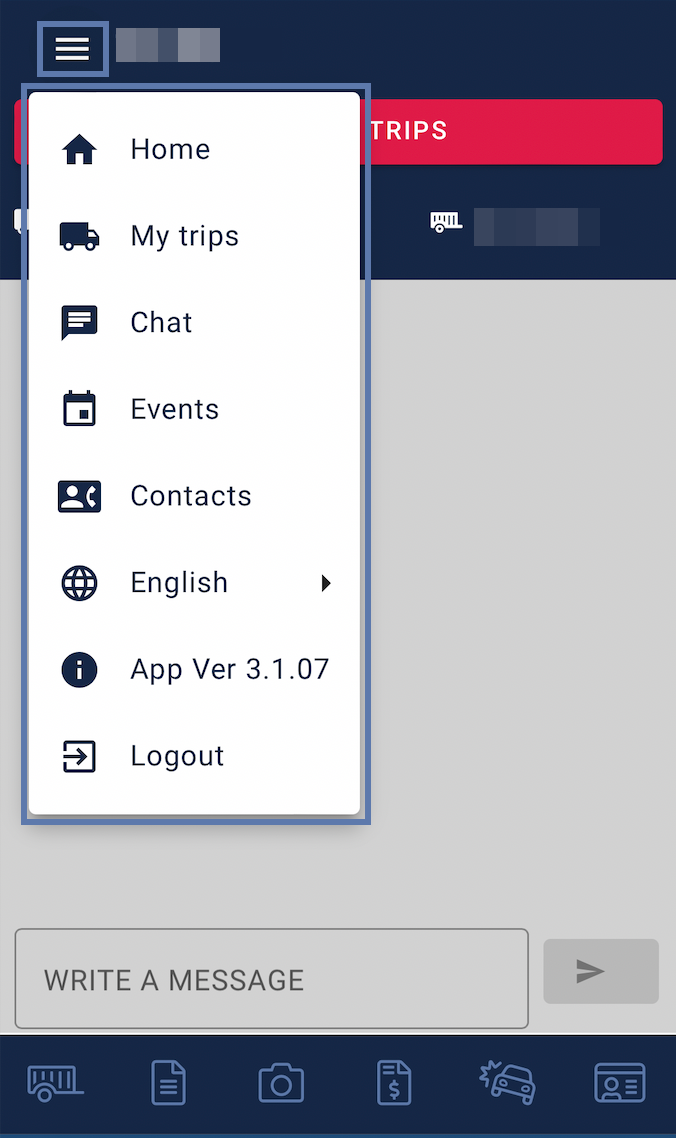
From here, you can directly swap to the home screen, to your trips, contacts or to the logout section and the chat.
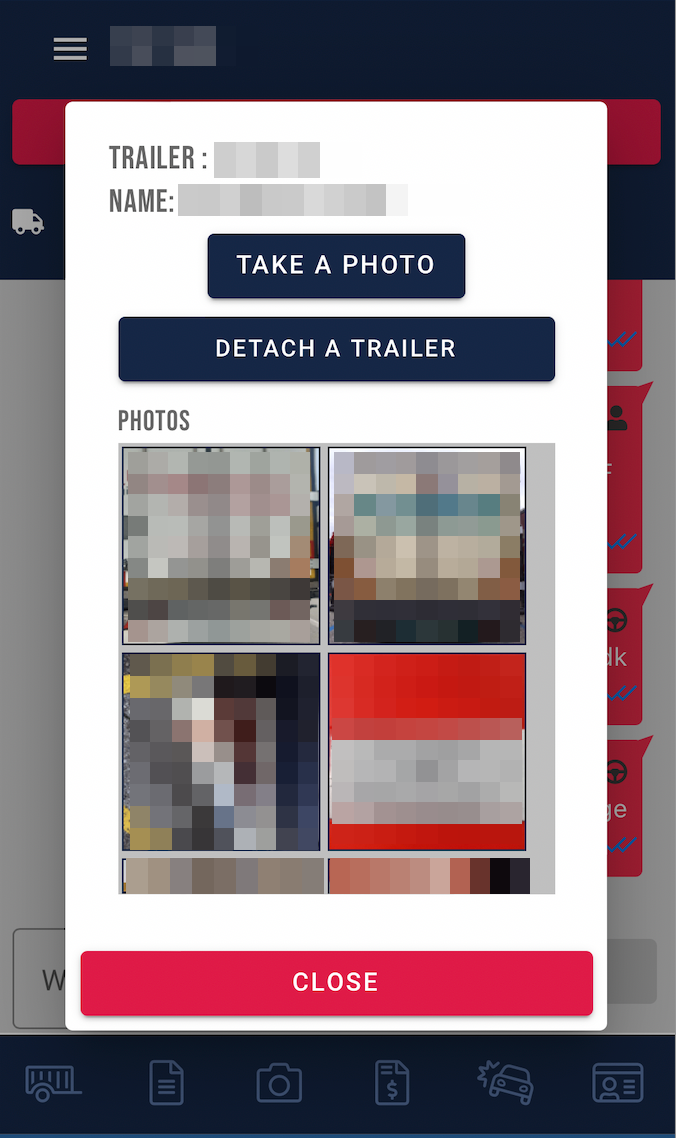
If a trailer is attached, you can view the trailer information here, take a photo, and detach the trailer.
If no trailer is attached, clicking on the trailer symbol opens a new window where the trailer can be selected and attached.