How to connect a telematic system
In the first step, select the subpage "Connectivity" located on the homepage.
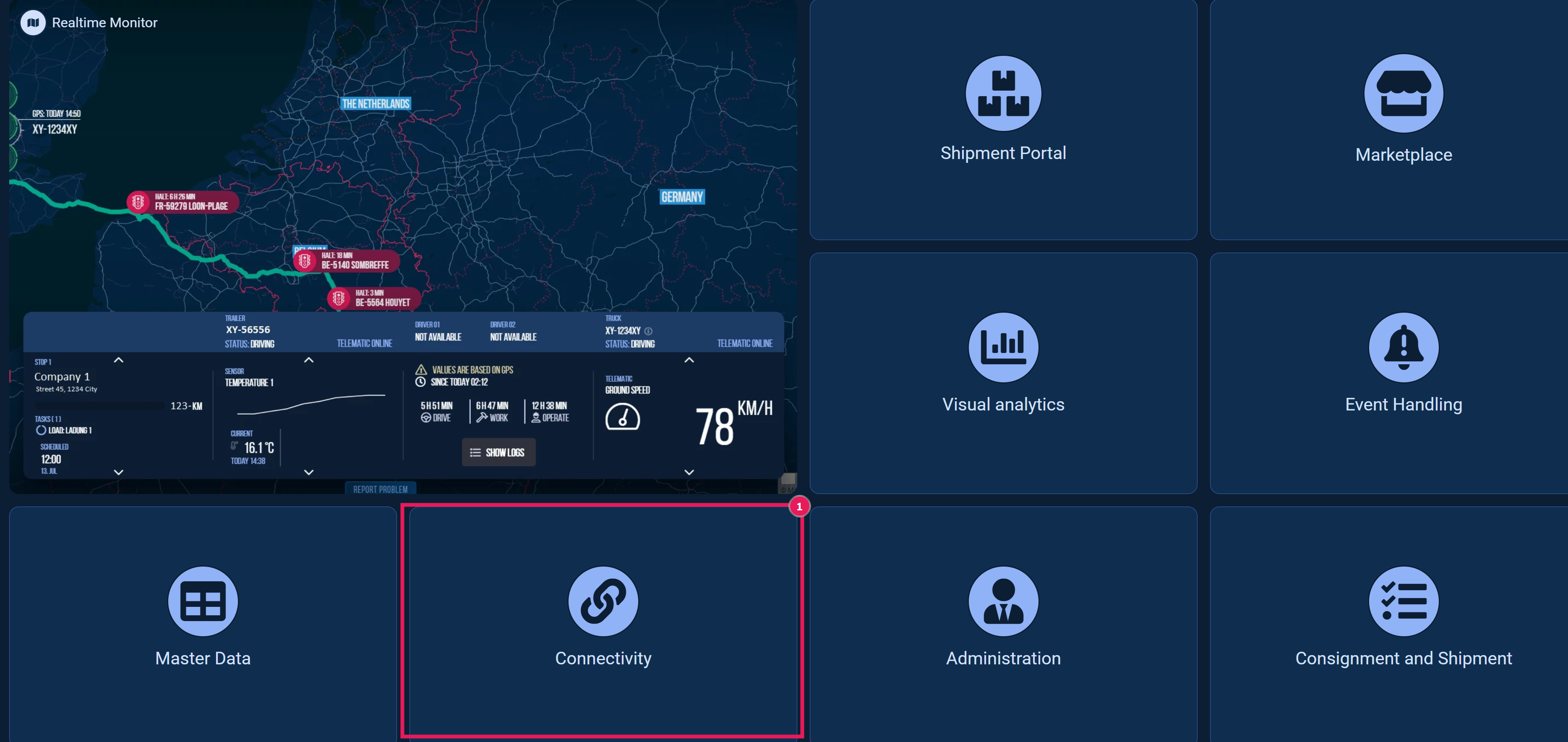
As a result, you should be on the “Telematic System” subpage.
Here, click on ‘Add Account’.

Use the search bar to find your telematic system and select it in the overview by clicking on it.
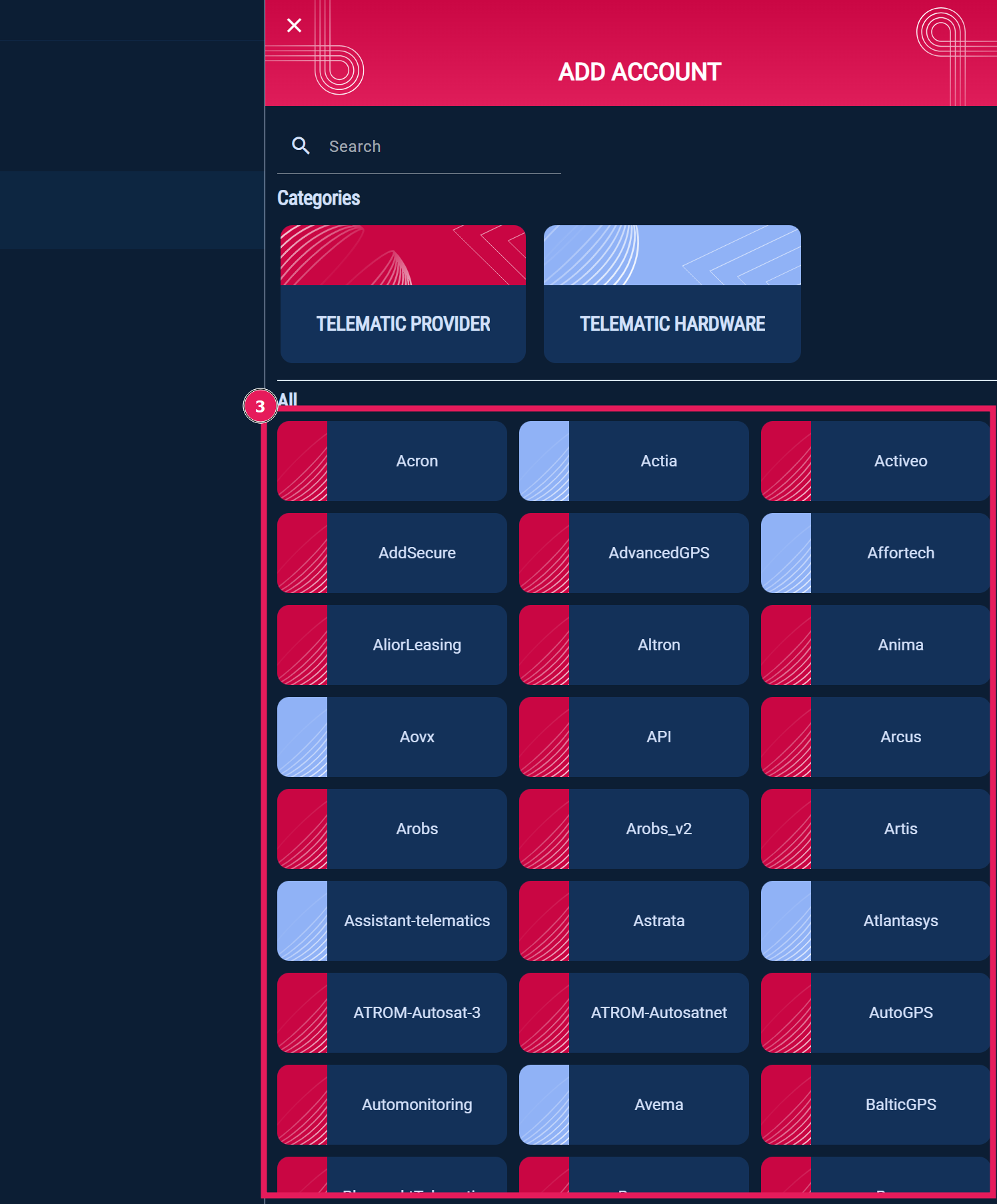
Once you've made your selection, a window will pop up where you have to enter your API credentials. The instructions for obtaining your API credentials can be found below.
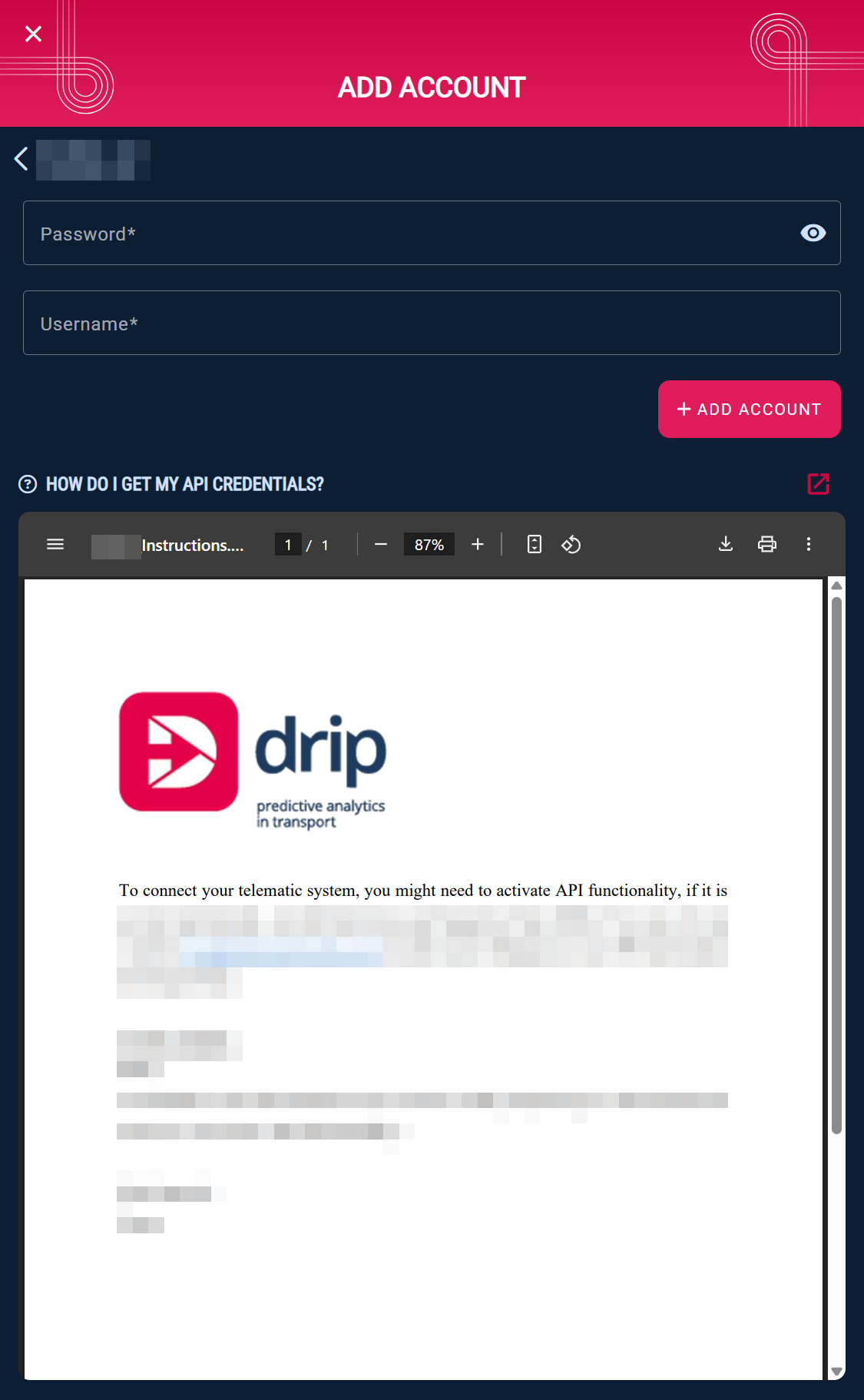
Enter your API credentials like shown below. Please note: Depending on the system, different credentials may be required (e.g., username, password, API key, API token, etc.). Then click on ‘Add Account’.
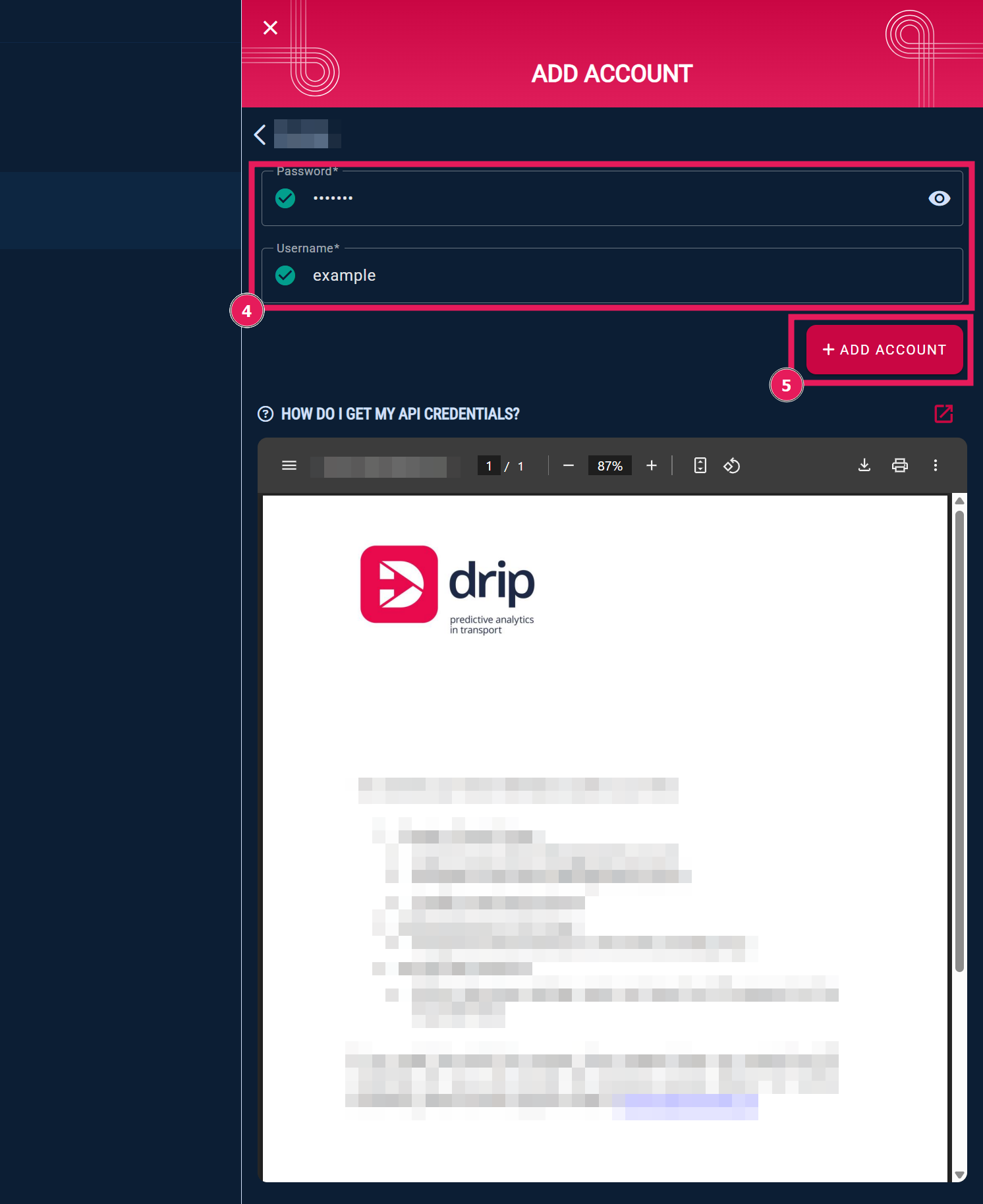
If the login credentials are correct, the status will be set to ‘Online’ after 10 minutes.

If your telematic system is not online after 10 minutes, you can contact our support team at support@drip-log.com.
If your system is not displayed in the search results list, please click on the “Request new System” field.
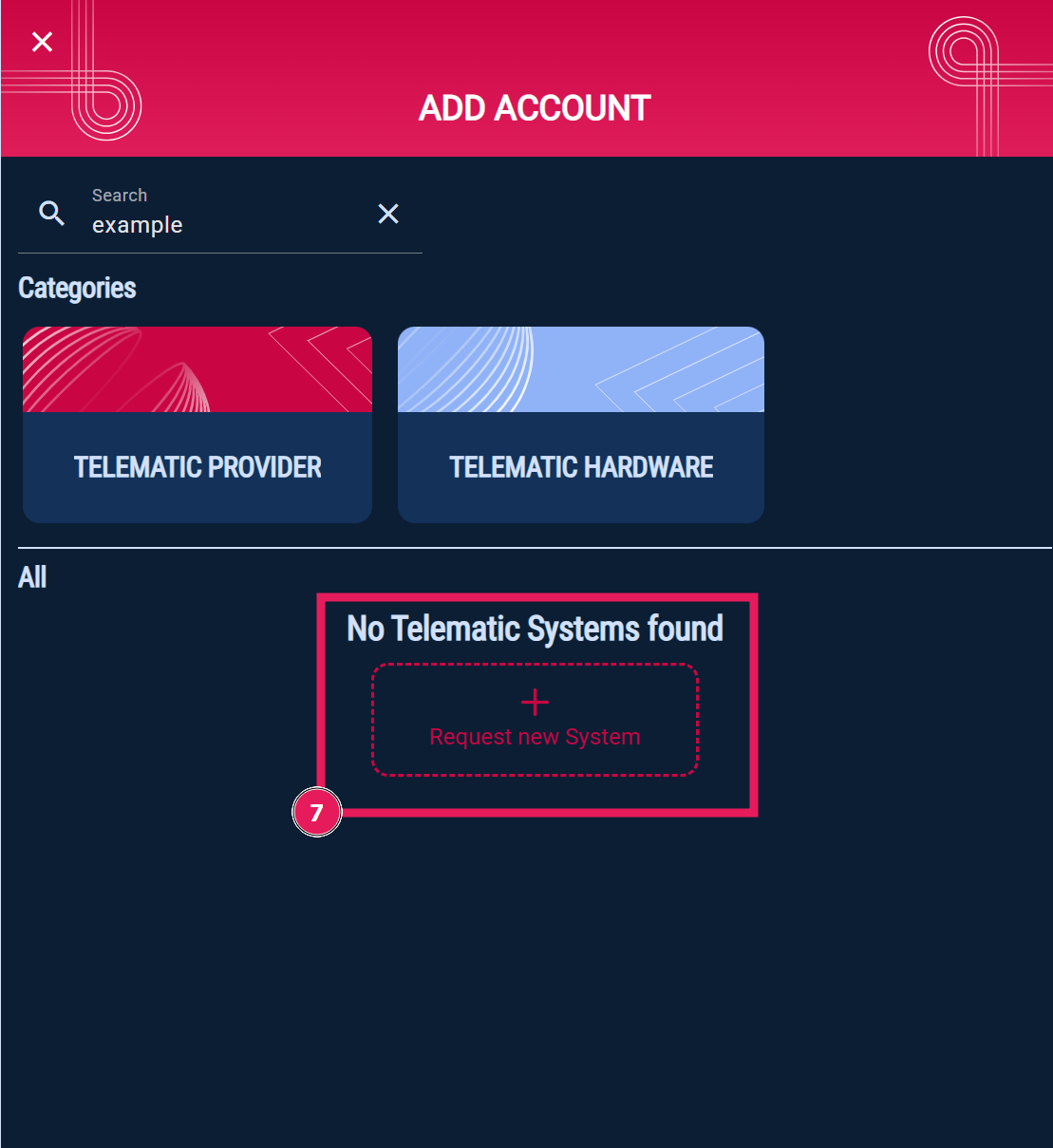
Please enter the required information.
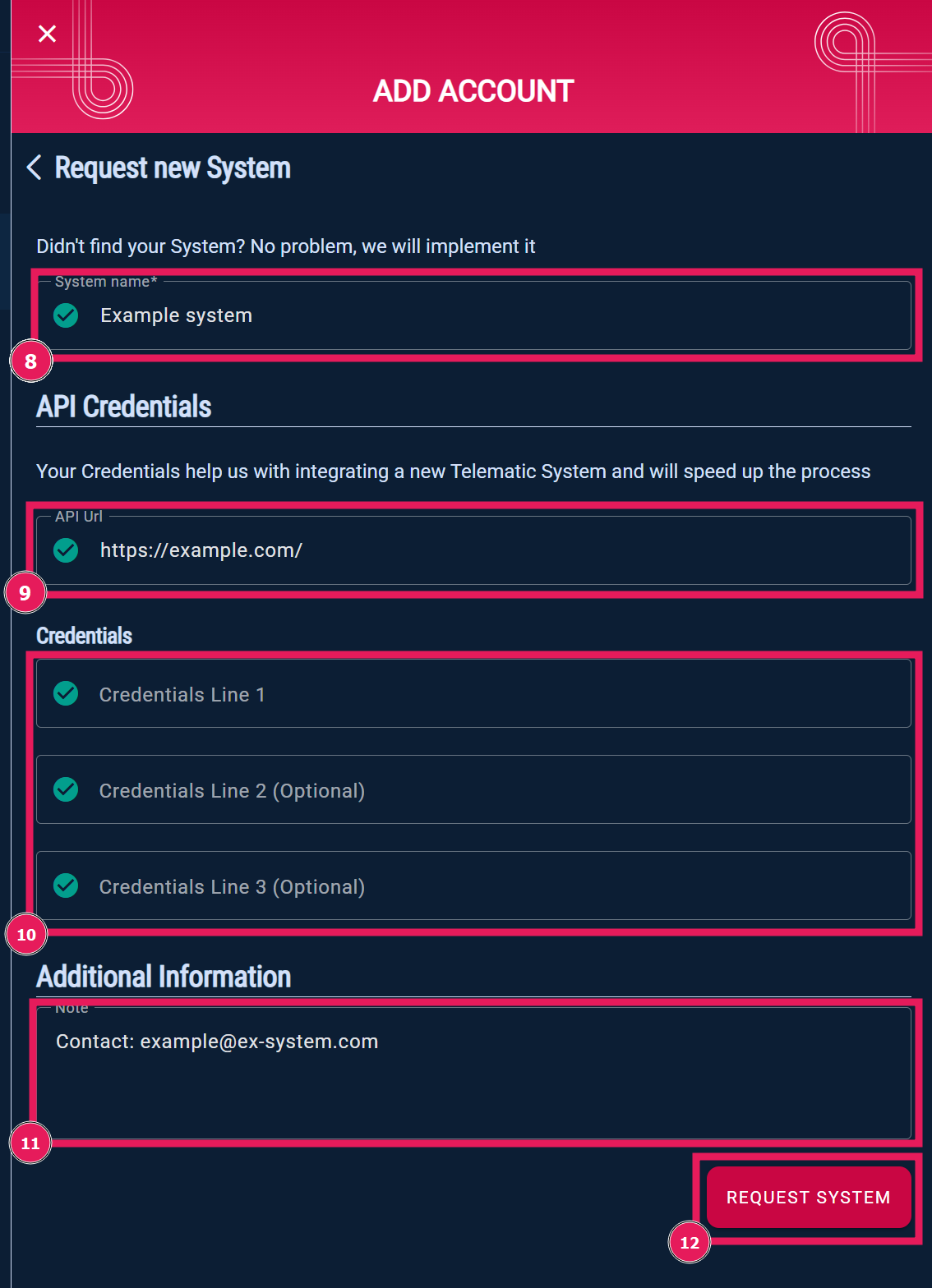
By clicking on "Request System" the telematic system is requested. Our support team will process your request as soon as possible and keep you informed of the progress.
