Route Calculator
One feature of the Realtime Monitor is to plan routes with the corresponding costs. Underlying real-time data make it possible to find the most efficient and cost-effective route.
To get to the route calculator, click on the “Realtime Monitor” area on the homepage.
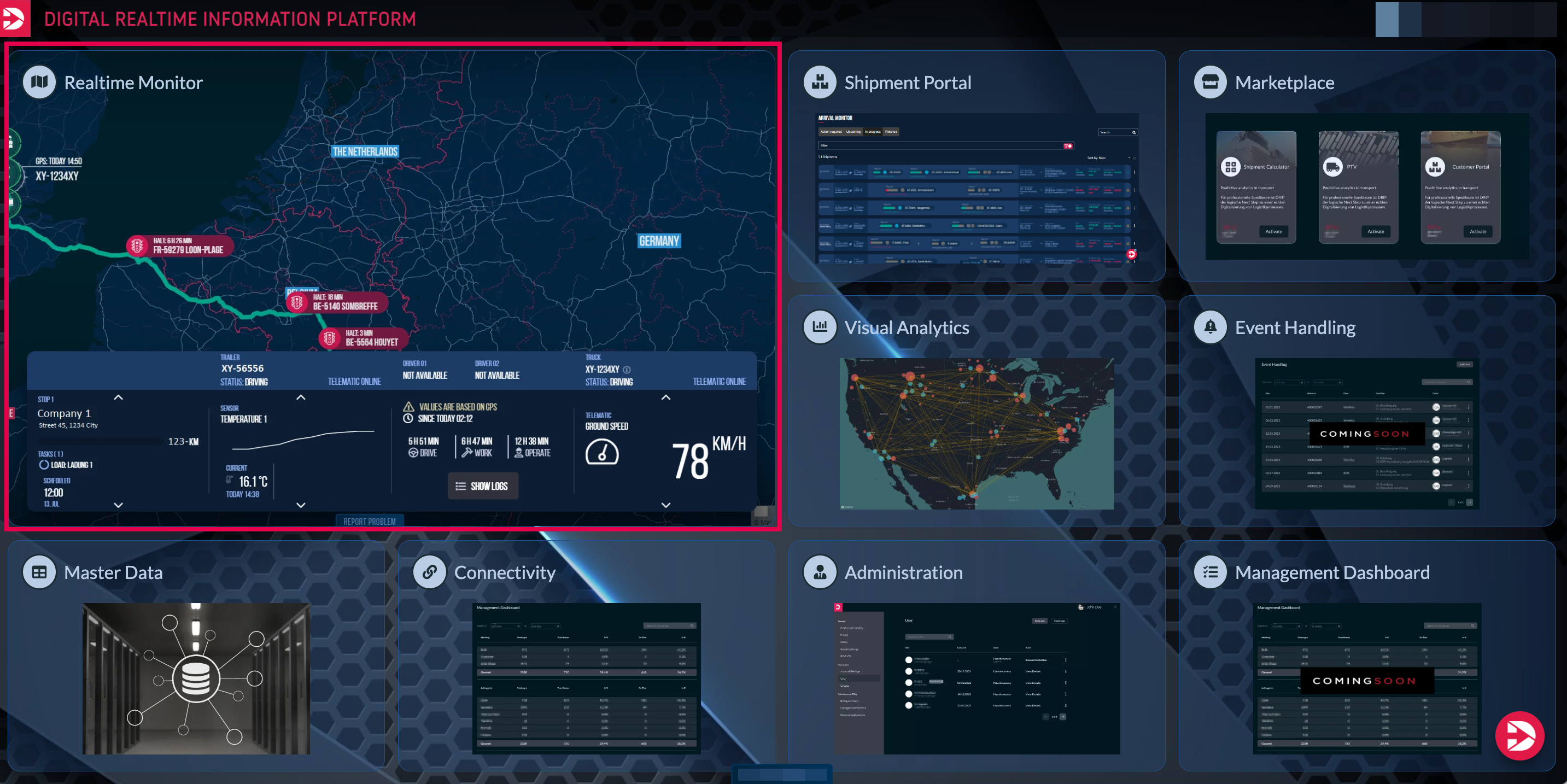
Then, click on the second icon in the side menu for “Route Calculator”.
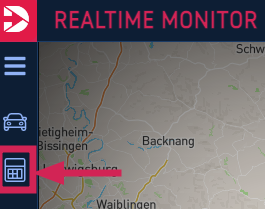
Next, you select a starting point (1) for your route,
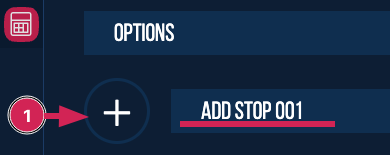
by entering the address (2) into the provided field
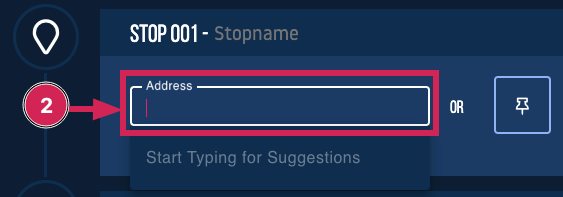
or by clicking the pin
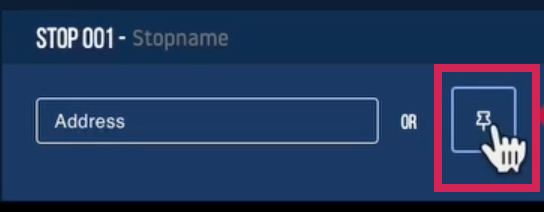
and placing it directly on the map by clicking the desired address
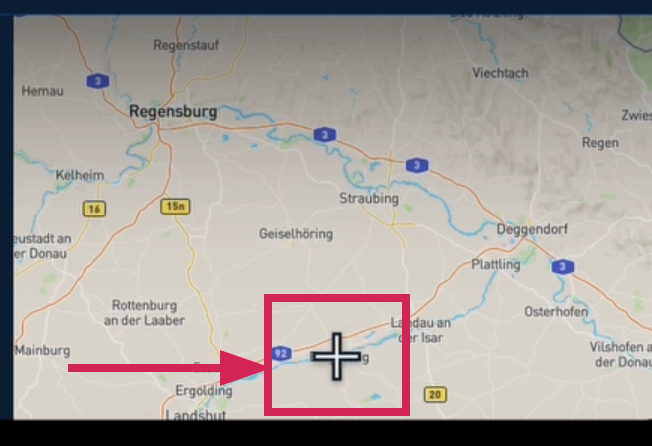
The selected address is displayed below the stop, and here you also have the option to edit your selection.
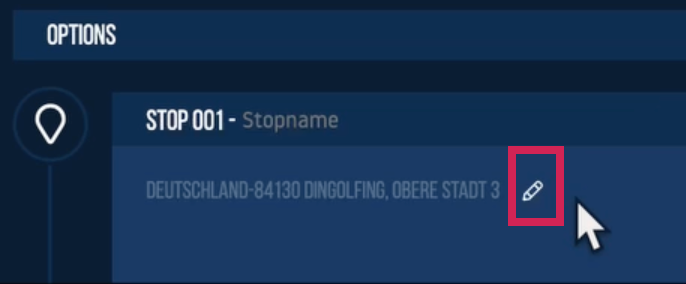
To add further stops, please follow the steps described before.
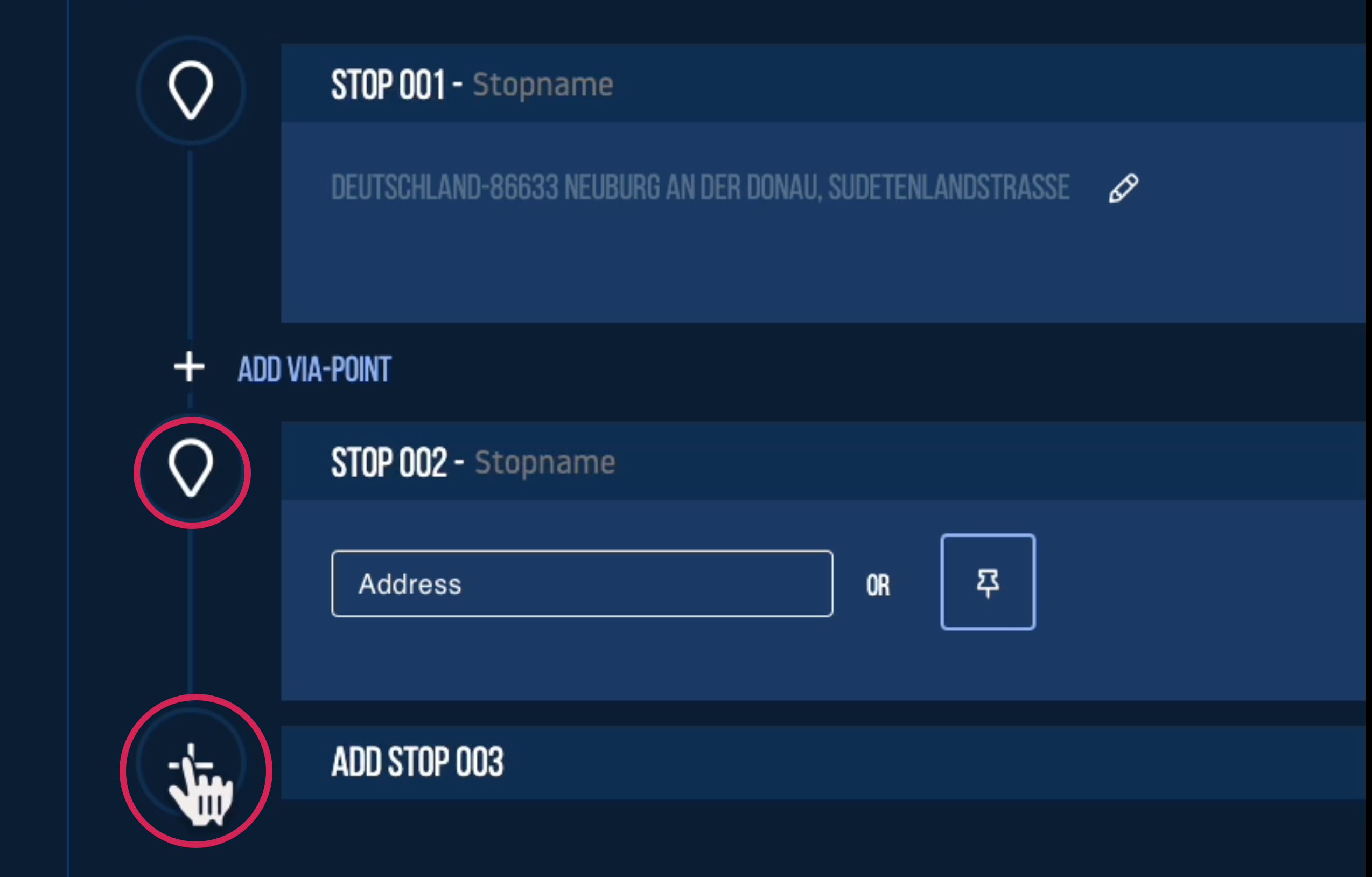
You also have the option to add several via points. To do so you have to click the add Via-Point …
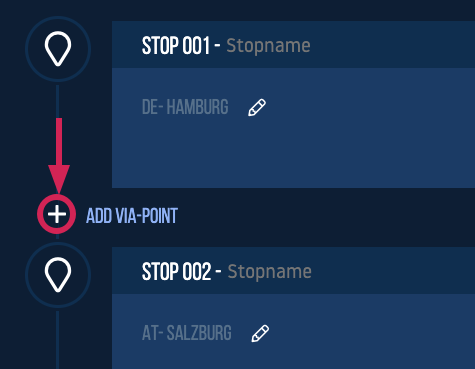
… and then proceed with adding the address as described in the steps before.
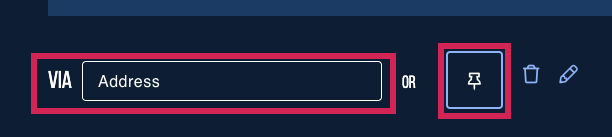
You can edit additional information relevant for route planning and calculation under "Options" that includes, for example, the vehicle type, emissions standard, axle count and hazard type.
You have to select the “Option” tab and choose suitable options for your trip.

After entering all the necessary data, you can calculate your trip by selecting the "recalculate" button located at the bottom of the page.

The result will be displayed in a separate info box, showing the total distance, toll cost, and travel time.

Click on the result (1) …
….and select the “start planning” area (2) , to plan the route in the following steps.

Subsequently, you have to select an asset for the route.

The "Options" section (1) is related to the asset and includes the selection options for reference ID, vehicle type, and hazard type. In the next step, please select the “Routes” tab (2) to open the route plan.
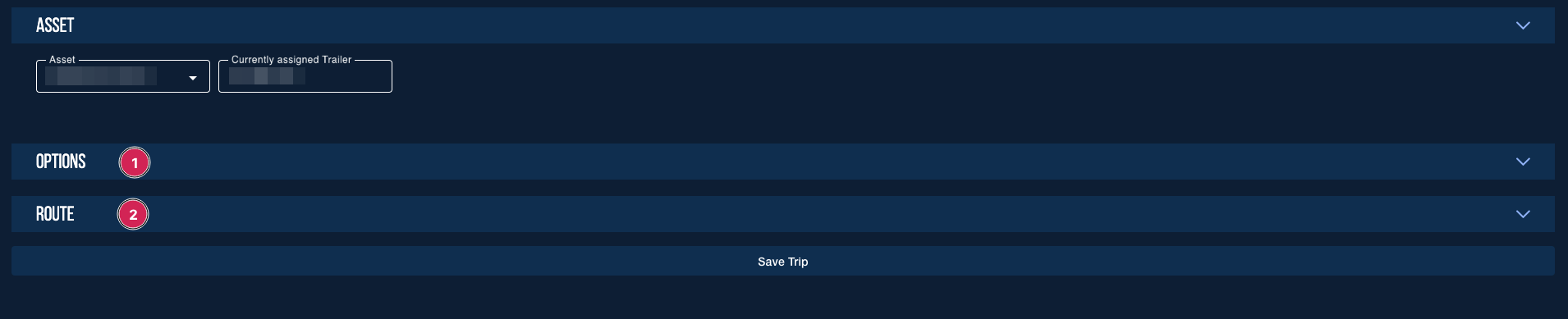
The route plan opens in an overview:
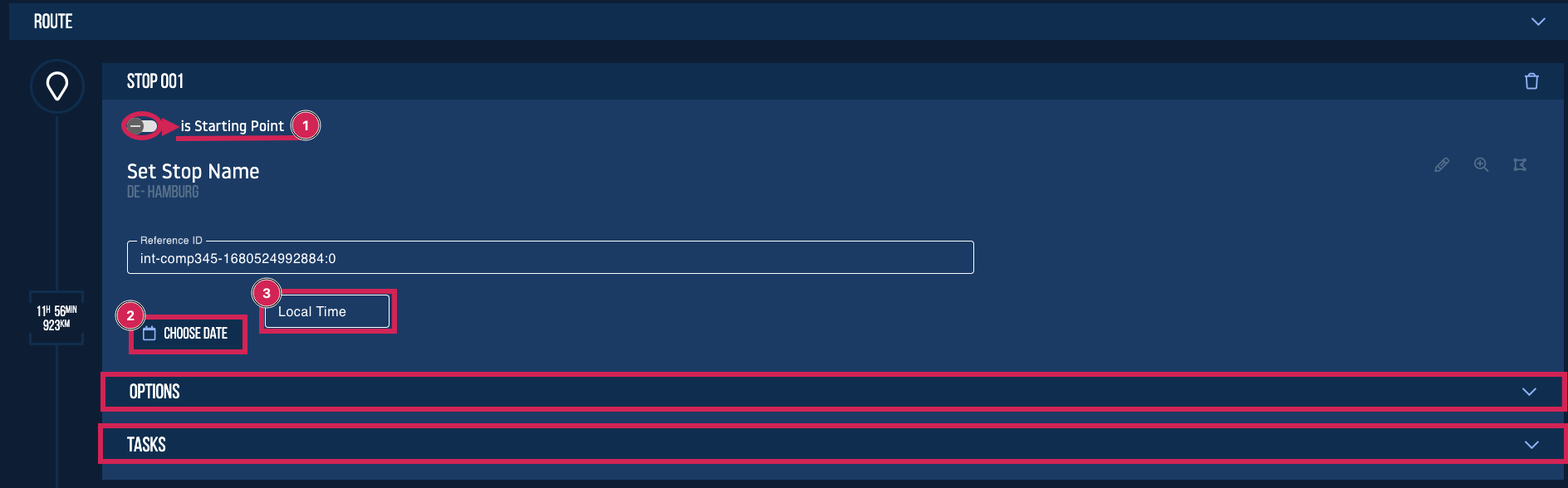
For the start point (001) (1) you have to choose date (2) and local time (3)
Without this information you cannot save your trip!
Using the two sections Options and Tasks, you can select additional options if necessary and add extra tasks.
Finally, click on "Save Trip" at the bottom of the route plan to save the route.
