How to add User
To add new users, select the administration area on the homepage by clicking on it.
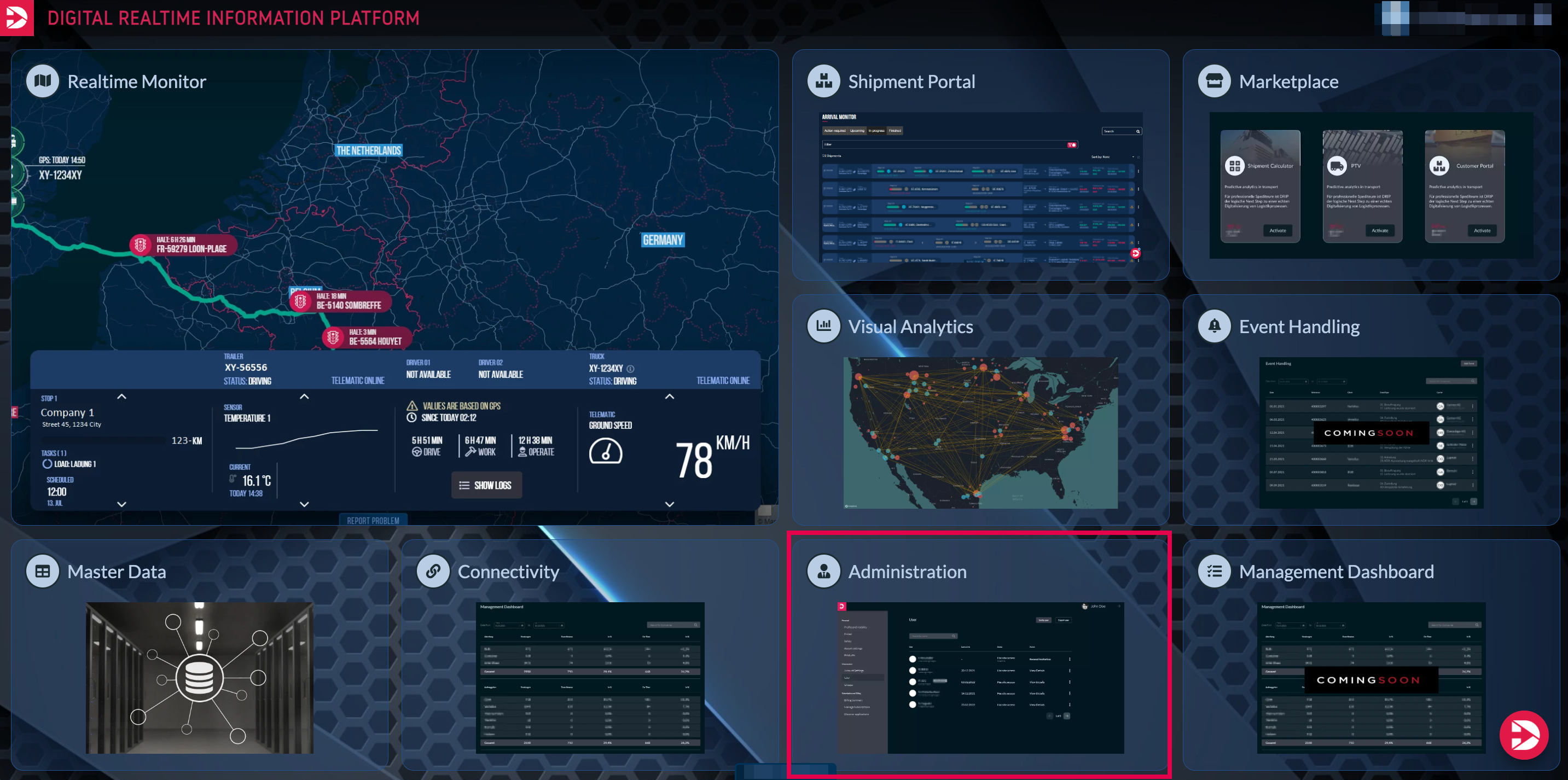
As a result, an overview of your company profile will open. In the left sidebar, select the Users field (1) to access the respective subpage from there.
If users have already been created, you will see, in an initial overview, all previously created users and the timestamp of their last login.
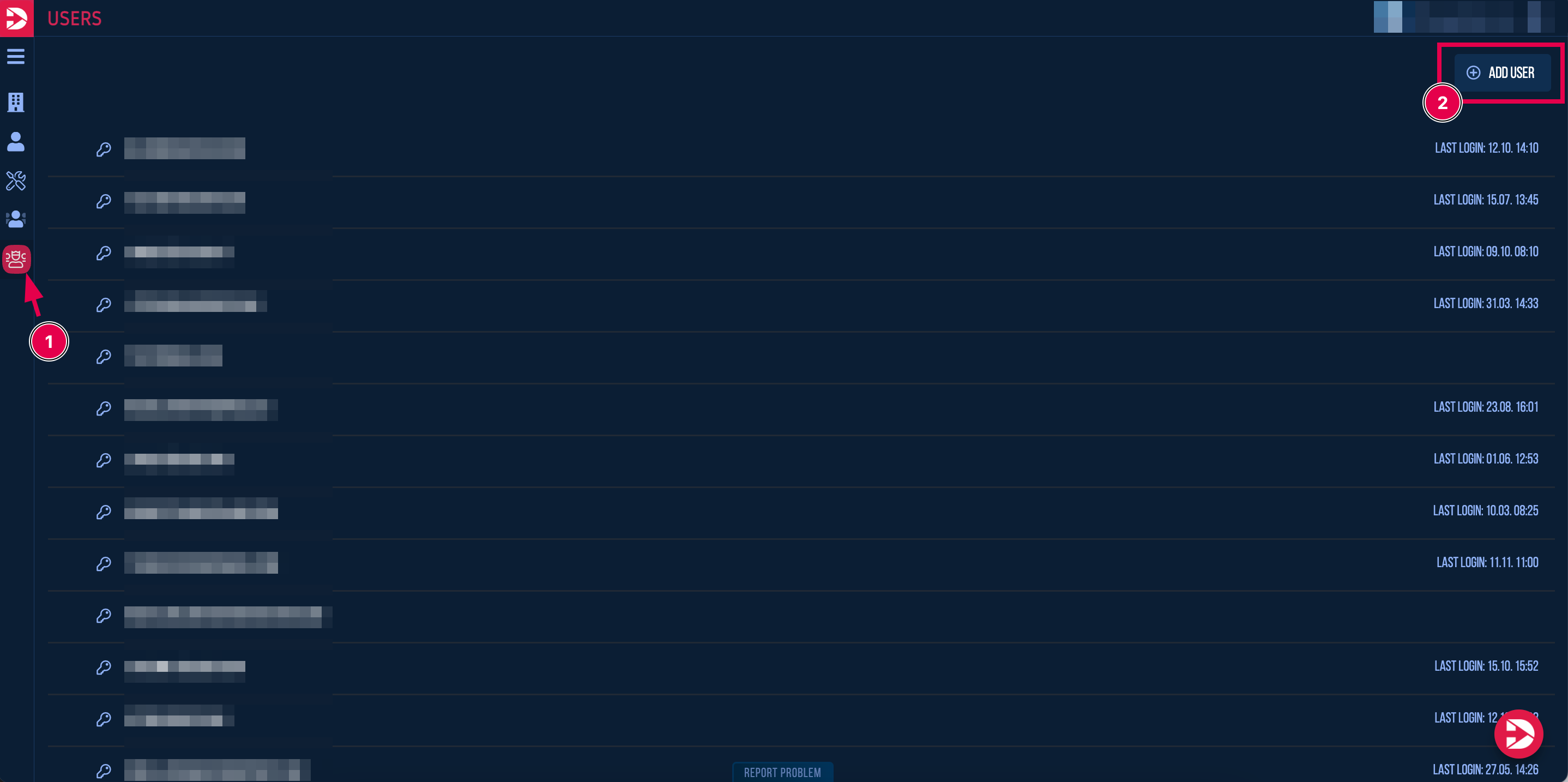
To add a new user, select the "Add User" button (2).
Then, input fields will appear where you enter the first name, last name, and email address of the new user, and assign them an appropriate password as well as their role (administrator or sub-account).
With these login credentials, the user can then log in to your Drip account.
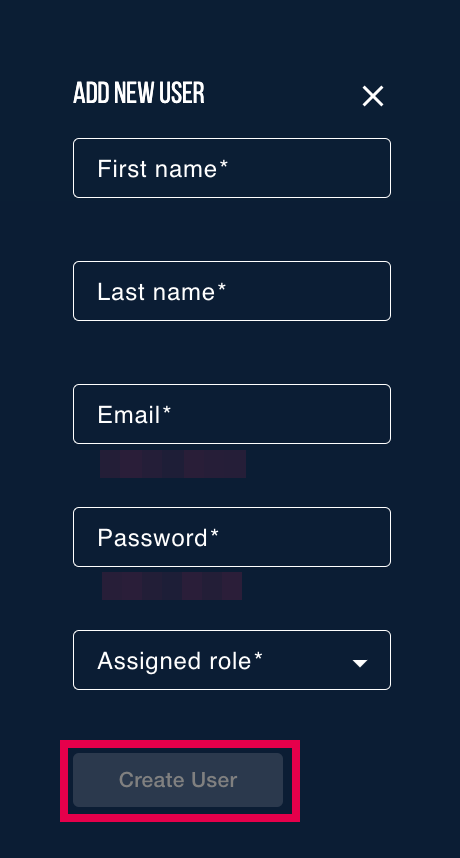
When you click the 'Create User' button, a new user will be created and will appear in the list.
In the list, two icons are displayed next to each user.
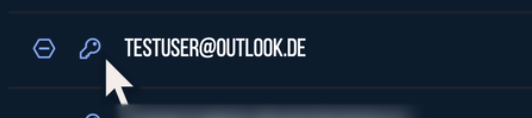
By selecting the key icon, you have the option to change the password, and by selecting the hexagon, you have the option to delete the user.
