I don't understand how the groups function and how to find out which drivers, assets, and users are in a group.
Let's assume that these are the drivers registered at your DRIP Account:
Driver A
Driver B
Driver C
Driver D
Driver E
And these are the assets you need to manage:
Asset A
Asset B
Asset C
Asset D
Asset E
Additionally, you have the registered users: User A, User B, User C and User D.
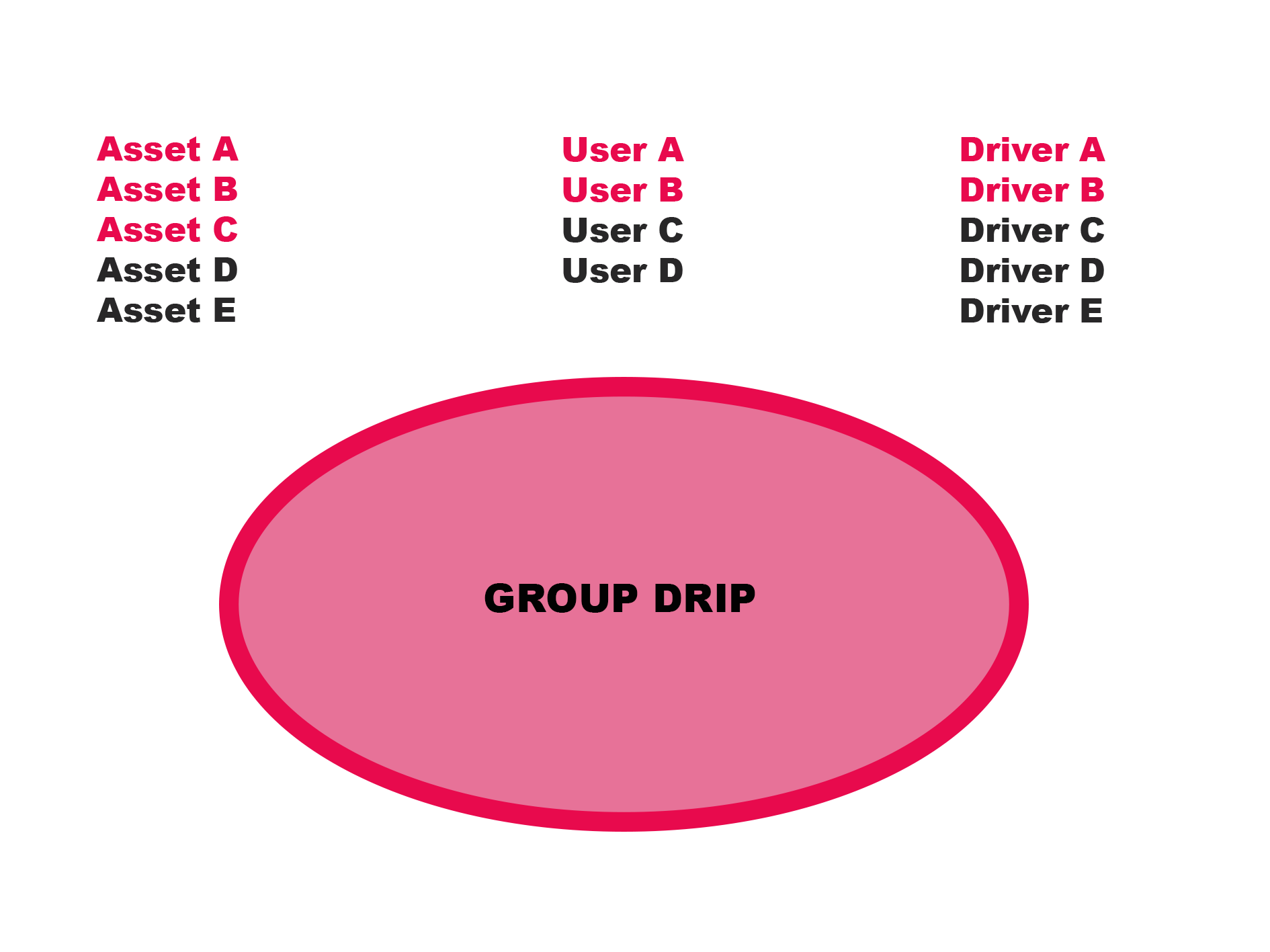
Assuming you want to create Group “DRIP” and you add Asset A, B, and C from your asset list, as well as Drivers A and B, and Users A and B.
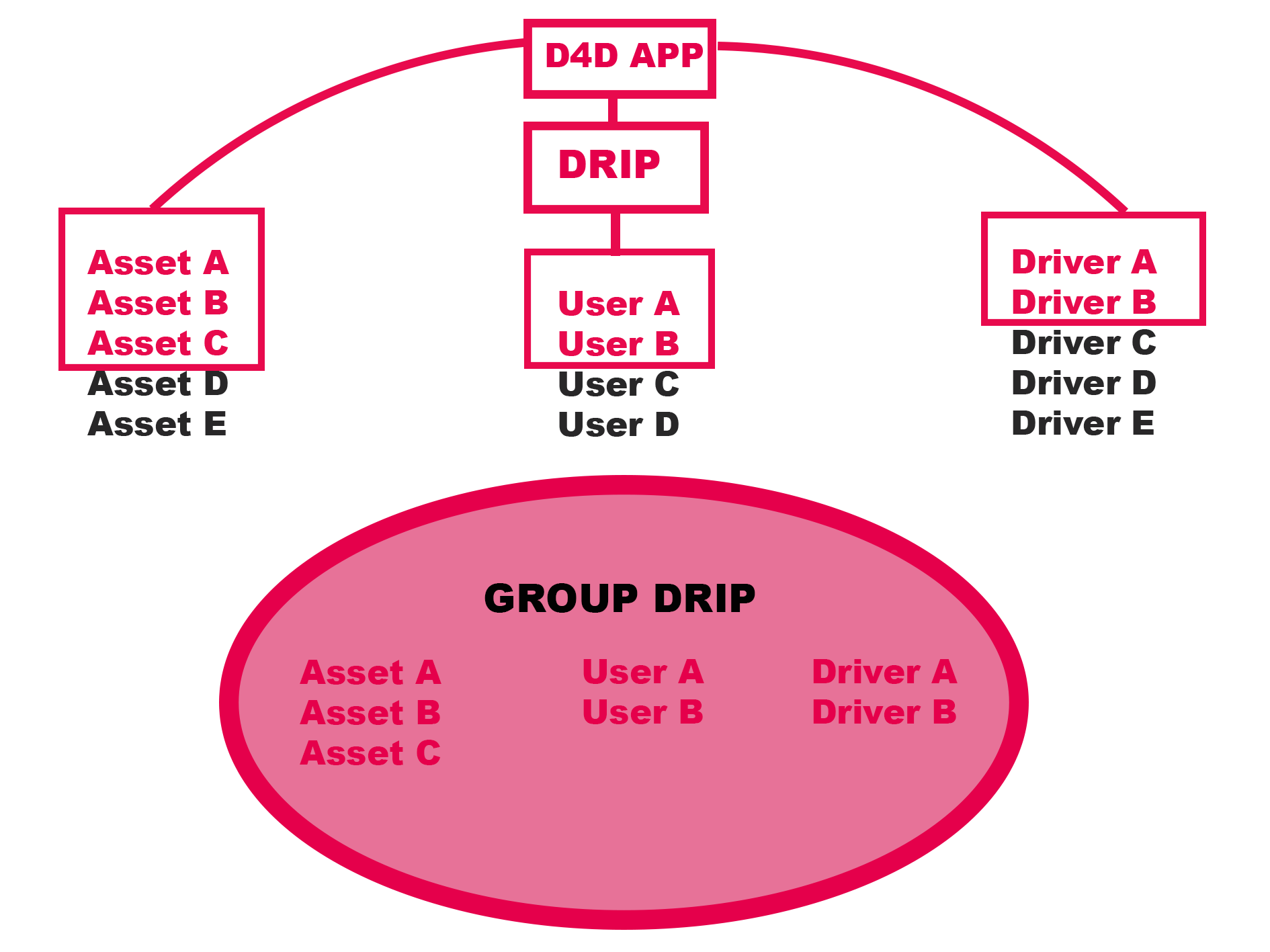
In this case the Driver A and the Driver B have permission to connect with the assets A, B and C in their D4D app.
User (probably dispatcher) A and B has the ability to monitor assets A,B and C.
Therefore Users A and B have also the ability to chat with assets A, B, and C, as well as the respective drivers A and B associated with those assets.
This means, for example, that user A can chat with asset B, and if driver A is present in that particular asset, they can read the messages.
All chat communication of the drivers who were logged in with the asset is visible. This visibility extends to previous drivers who were logged in with the asset and any drivers who may use it in the future.
To find out which drivers, assets, and users are in a group, please open the Drip website and navigate to the "Administration" subpage and open the group section.
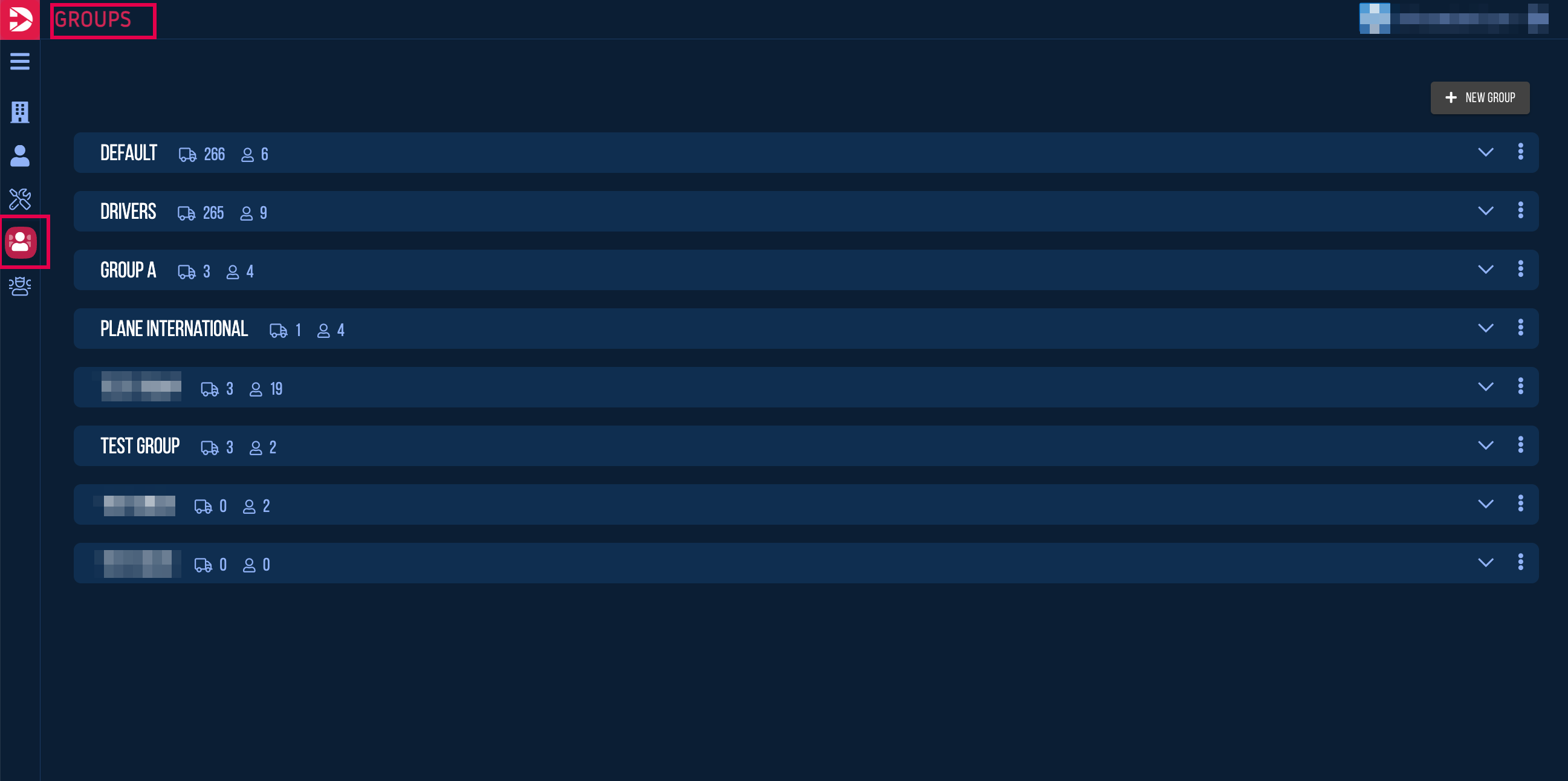
Here, click on the respective group to view the assets, drivers, and users contained within it.
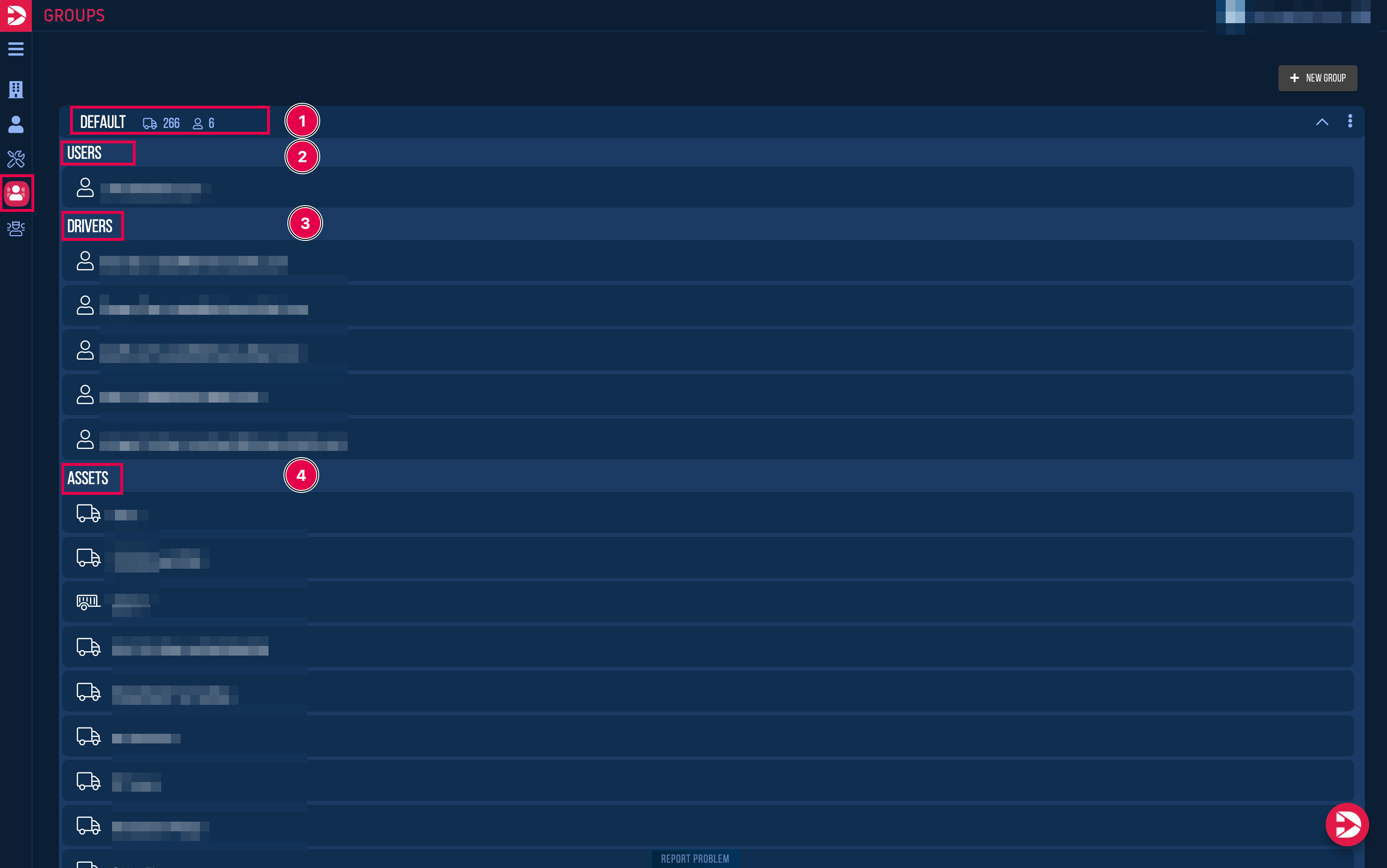
Here (1) the “default” group was selected.
In the expanded overview, you can see the users (2), drivers (3), and assets (4) of this group.
