My trips
By clicking on the "Show My Trips" button on the homepage, a new overview opens up, displaying all shipments with their respective information.
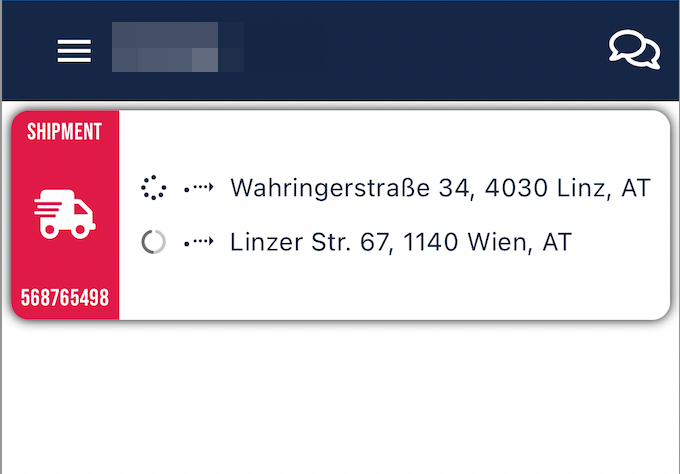
Here you can see a shipment with a stop at Wahringerstraße in Linz and a stop at Linzer Straße in Vienna.
In the overview of an individual shipment, you will be shown the different shipment stops, the time frame in which they are supposed to be reached, and their current status.
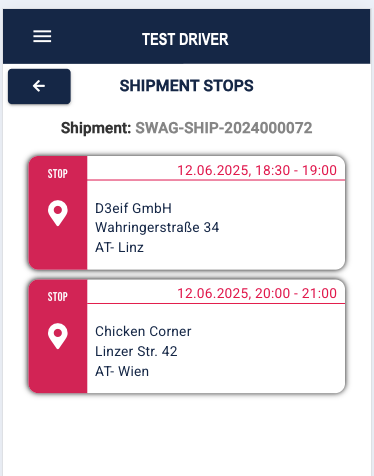
By clicking on the stop icon of the respective stop, located in the colored area to the left of the stop information, the Google Maps route planner opens up and shows the location of the stop.

By clicking on the first displayed stop (in this case, the one at D3eif GmbH), a new section opens up with the tasks for that stop.
Use this sections (1) to filter the tasks.
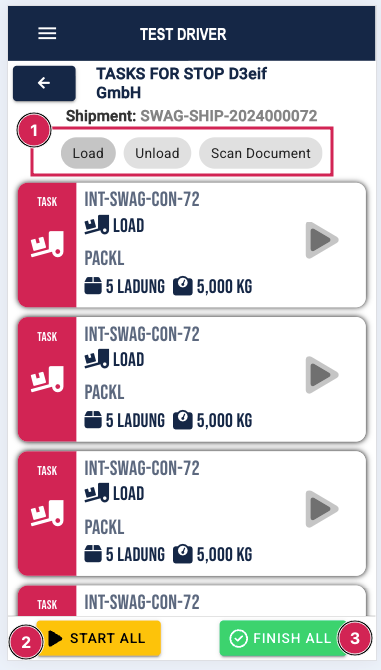
Click the respective buttons to start (2) or finish (3) all tasks at once.
To start an individual task, please click the play button (1) in the task area.
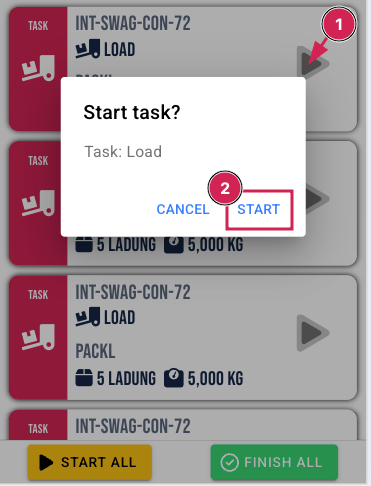
Then you just need to confirm the start of the task (2)
After that, the icon changes to indicate the task is running – it turns yellow.
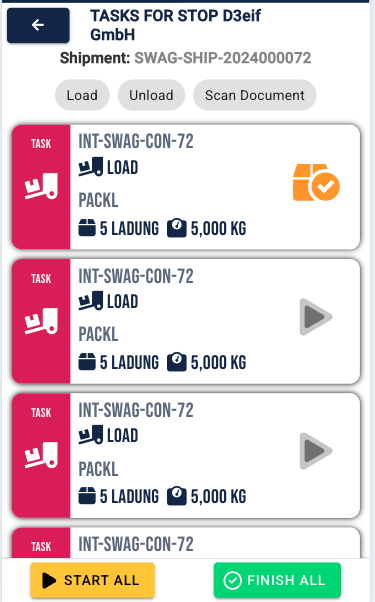
To finish that task, please click the yellow button (1) in the task area.
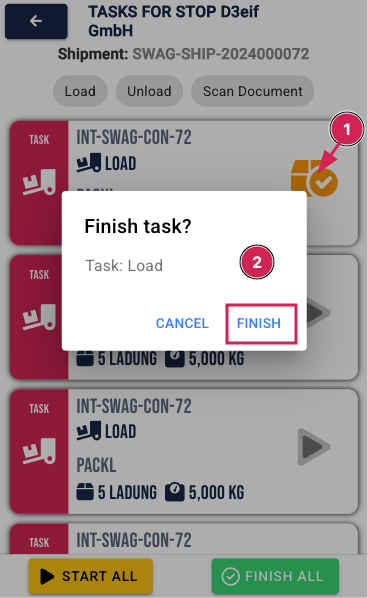
Then you just need to confirm to finish the task (2)
This is how completed tasks are shown:

To complete the "Scan Document" task,
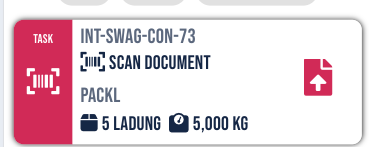
you must first click on it, choose the document (1) to scan, take a photo (2), and then confirm by clicking "Create PDF" (4).
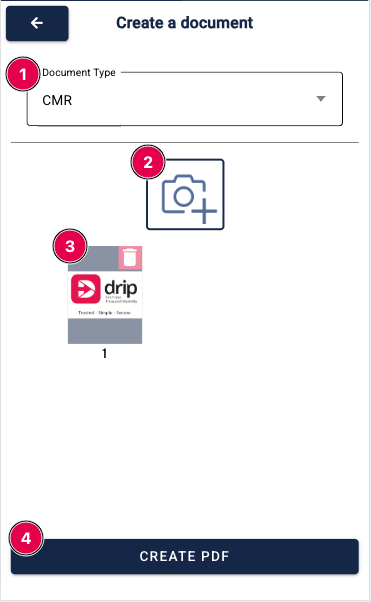
If a stop has been completed and the tasks have been marked as done, you can also see it by the green colored area of the stop.
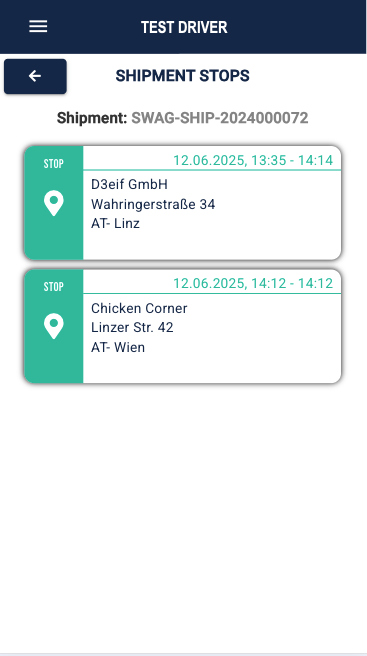
Once all tasks have been completed, the shipment is closed and is no longer available in the D4D app.
Summary:
Under "My Trips", your shipments with their respective stops are displayed, including the date and time frame. Additionally, you will be shown the tasks and information associated with each stop.
