Creating and uploading documents and photos.
You can easily create documents and photos and upload them directly to the chat. To do this, use the corresponding symbol in the menu bar at the bottom of the homepage.
If you want to create a document (PDF), simply click on the document symbol (1) in the lower menu bar.
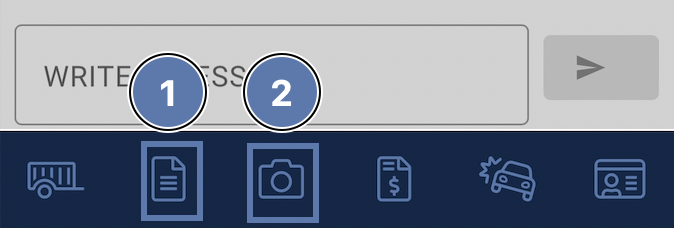
A new window will open, where you click on the camera symbol (1) and capture the required document, then click on "Create PDF” (2). Your capture will be automatically cropped if it is, for example, a photographed paper document.
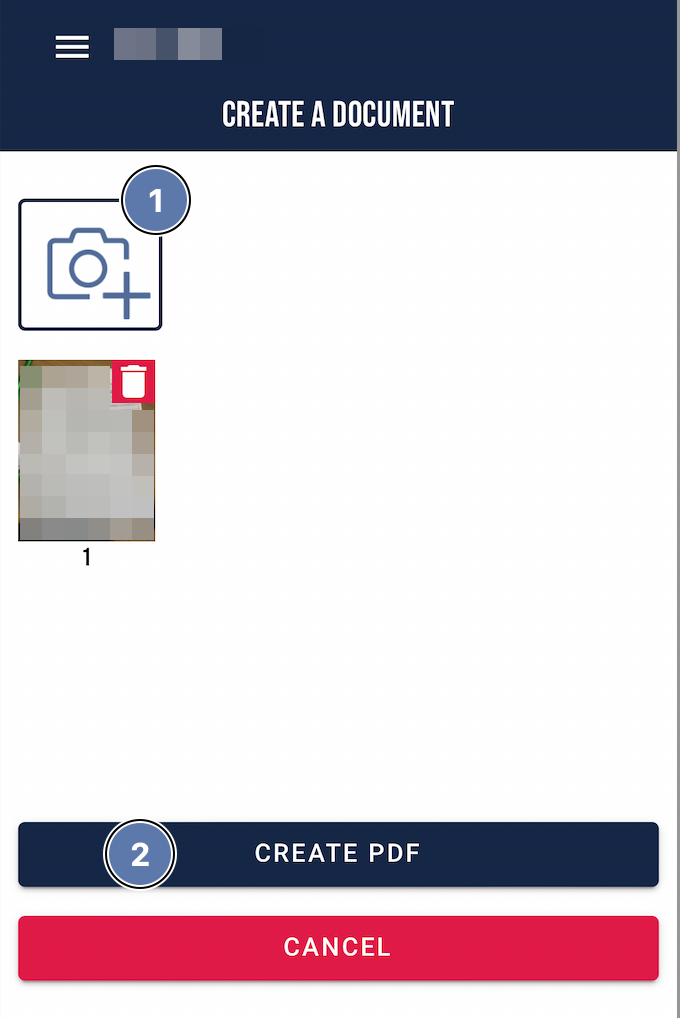
To take a photo, click on the camera symbol (2), next to the document symbol (1) in the lower menu bar.
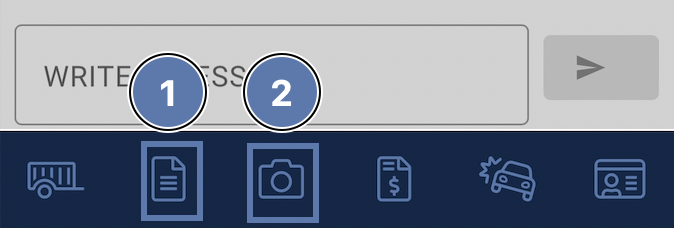
This will open a new window where you can click the camera button (1) and take a photo. If you already have a photo or file that you want to upload, click on the image symbol (2) and then select the corresponding photo or file.
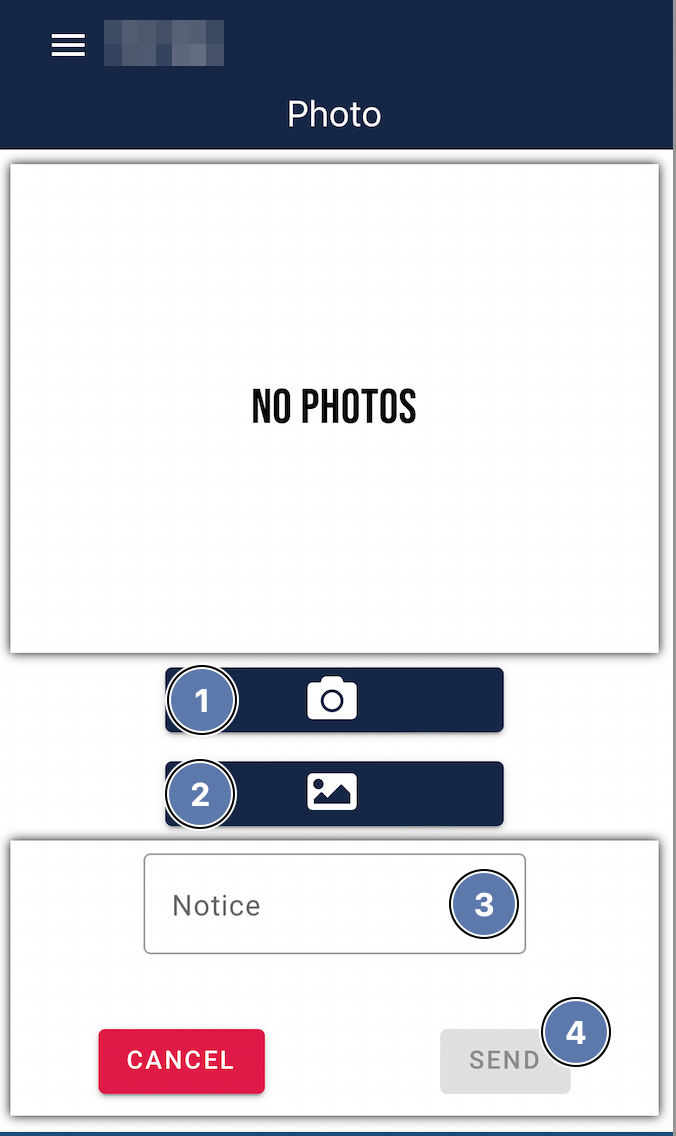
In the lower section (3) , you also have the option to add a note if you want to.
Click on “SEND” (4) to send the photo or file.
